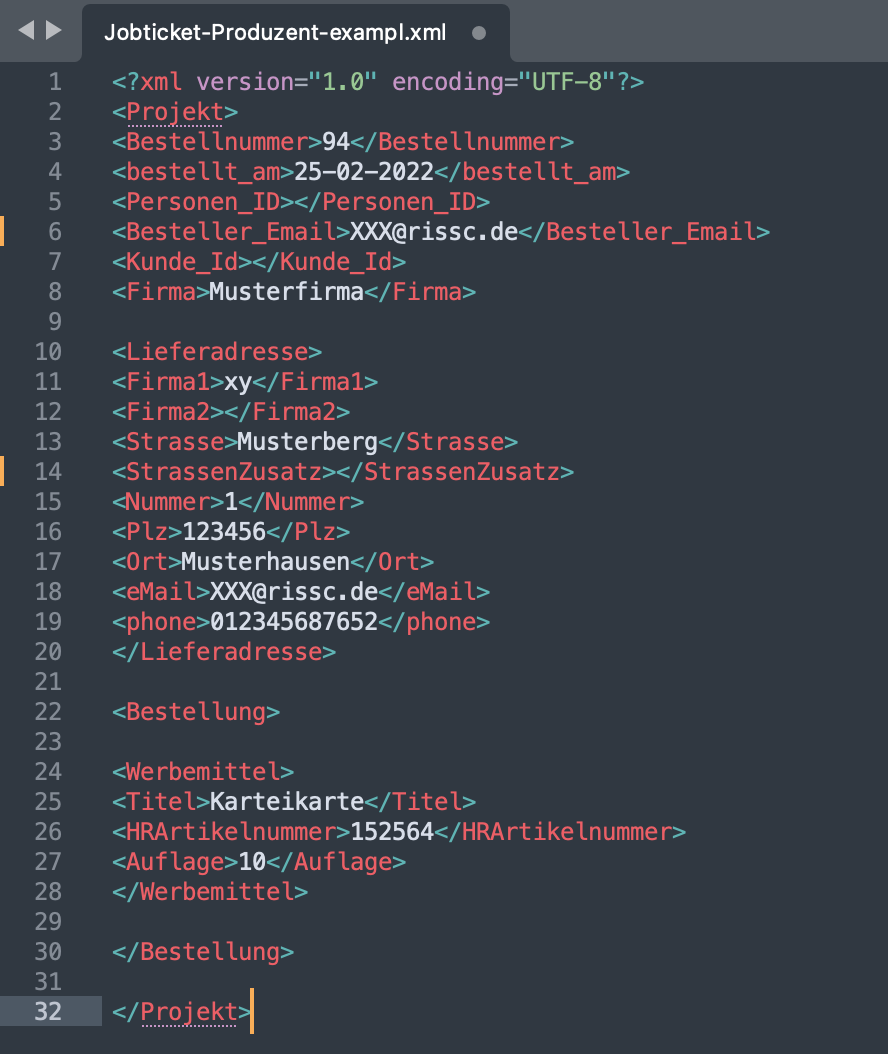Producers
The producer function enables automatic sending of print-ready PDFs (instead of fetching them via API or in the admin area). Upon order placement (depending on shop-settings), the generation of the print file is initiated and then sent to the desired destination(s) (email or FTP) according to the criteria specified in the Producer profile. The destination addresses are specified by the Delivery method.
No producers are required when fetching print data via API call.
To create a producer profile, you first need to create a Delivery method.
Delivery methods
Here, Delivery methods are managed and new ones are created. The overview lists, for each profile, the type (email, FTP, SFTP), name, and the creation/modification date.
Delivery method is done by selecting 'Add Delivery Method.' Under 'General Information' a name and type are defined.
In the 'Configuration' section, the destination email address or the details of the FTP/SFTP server (see screenshot) are entered. Additionally, choices can be made regarding which file(s) to transmit and how they should be named.
Under Path, enter the path structure to the target folder on the FTP server where the files are to be placed (e.g. /Print/Projects2024/January; the path begins with a / ).
Special files to deliver
Proof file
 Special feature
Special featureSeparation file
 Special feature
Special featureAvail file Print file Print file generated via the Avail template
Static file used for product without a template
Katalog Produkte
 Special feature
Special feature
If a transfer of catalog products (CSV file of the products placed in the draft) is desired, the checkbox Generate CSV export of placed products for print production must also be activated in the general settings under Page planning.IDML Export
 Special feature
Special feature
To transfer the IDML file via the producer (IDML export), it must already have been generated (manually in the Draft menu or via API).
For a producer tasked with transferring a static file (product without a template), the checkbox 'Static file' needs to be activated under 'Special File(s)' for Transmission.
For naming, the DataKey placeholders ${order-number}, ${order-item-product-item-number}, ${order-date} are available. (Combining free text with DataKeys is also possible.)
If a '/' is inserted here, the producer on the FTP can create a new folder, for example, ${firma}-${pf-ca-orderid}/${firma}-${pf-ca-orderid}.
The mentioned DataKeys for the file name are only possible in combination with a system-native closed shop. For an external shop system, without a corresponding custom attribute set by the shop, only the draft hash can be used for the filename: ${pf-meta-draft-id}.
The Time Settings menu allows setting the type of time (time window or interval) for delivering the print data to the specified destination. For instance, using time windows, the printing house's business hours can be considered for sending print data. Alternatively, with frequent producers, an interval can be set to collect all print data, for example, transferring files generated within a two-hour period only every two hours (Interval: 120).
(Time window settings are defined in UTC winter time without daylight saving time adjustments.)
Clicking 'Save' applies the configured settings.
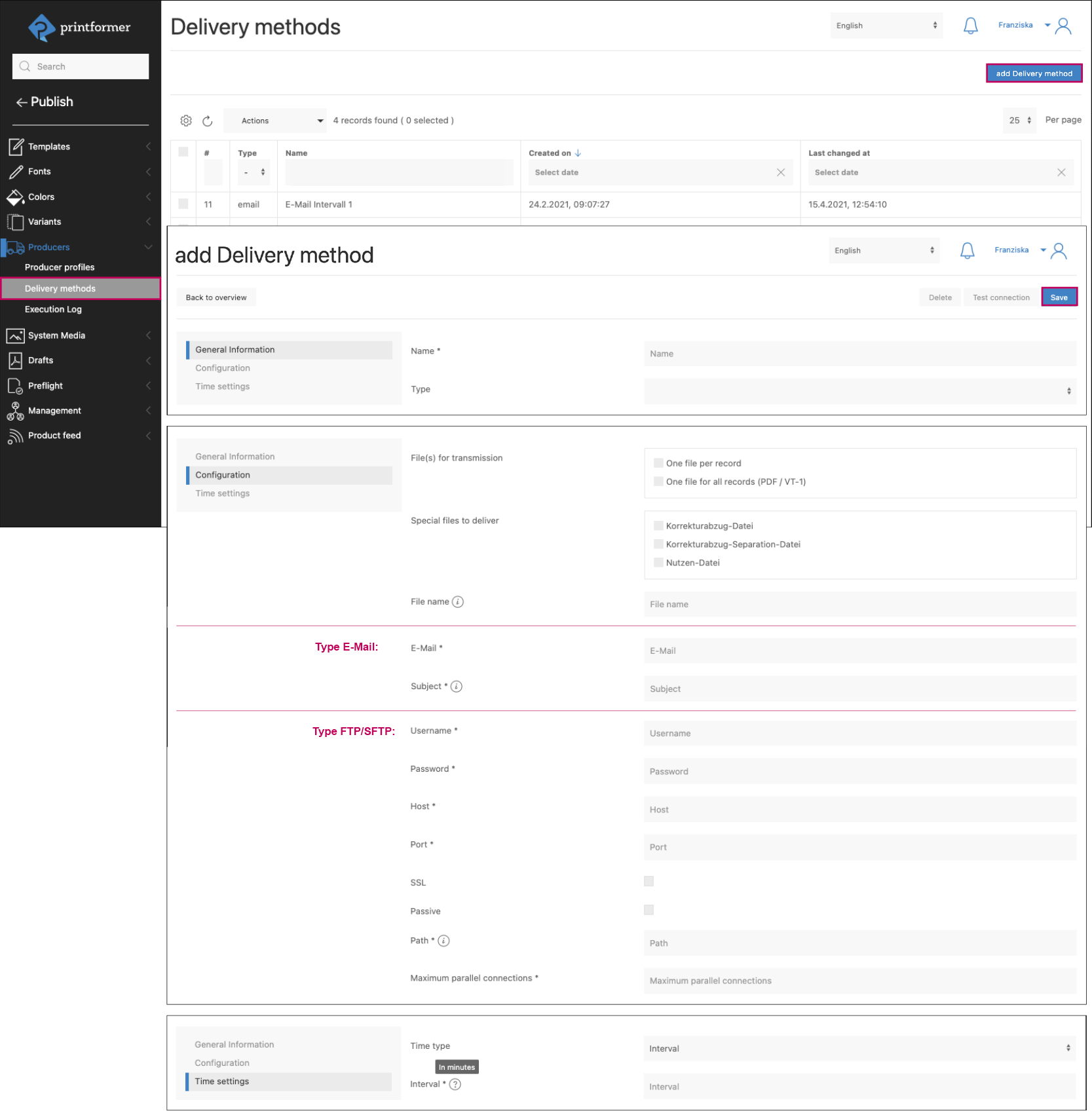
Producer profiles
The overview manages already created producer profiles and allows for creating new ones. It displays the client association and whether the profile is active.
Creating a new profile is done via 'Add Producer.' In the 'General Information' section, the name and client association are entered. Activating the 'Active' checkbox sets the profile status. (For instance, if a producer needs to be configured but will be used later or might be inactive under specific circumstances, it can be deactivated.)
Conditions (such as product name or item number) determine when the producer profile becomes active or comes into action. This means it checks during every print data generation if the conditions for a producer are met and transfers the data accordingly.
Using the plus symbol adds a condition, consisting of attribute type, attribute, operator, and the value it should meet.
Possible Conditions | |||||
|---|---|---|---|---|---|
Attribute Type | Profile Attribute | User Attribute | Product Attribute | Draft Attribute | Other Attribute |
Attribut | Identifier, First Name, Last Name, E-Mail, Salutation, Title | Template Identifier, | |||
Operator | equal, not equal, is in, is not in, less than, bigger than | ||||
Options | Free value | ||||
If a product without a template (e.g., stock item) needs to be assigned to a producer, a corresponding product attribute can be created for that purpose. This attribute is activated in the product configuration, for instance, through a checkbox, and tied to producers via conditions.
AftDeliveryDelivery methods are assigned by clicking one or more records. These need to be created beforehand (without delivery methods, the profile cannot be saved).
Job ticket
Additionally, a job ticket can be created for the producer. When the 'Active' checkbox is enabled, the 'File format' field becomes mandatory. The output of the job ticket is always in plaintext, and the suffix can be freely chosen (e.g., txt, xml, or json). Furthermore, the filename and the desired text are entered.
The content can be populated with placeholders (such as user or order data) from the upper six drop-down menus or with DataKeys from custom attributes. A job ticket is attached per transmission or draft. DataKeys from the draft are available for the filename: DataKeys
The syntax for DataKeys as placeholders is: ${pf-ca-DataKey}
The content of the job ticket matches the content of the email.
However, the DataKeys from the system are only possible in combination with a system-native ClosedShop.
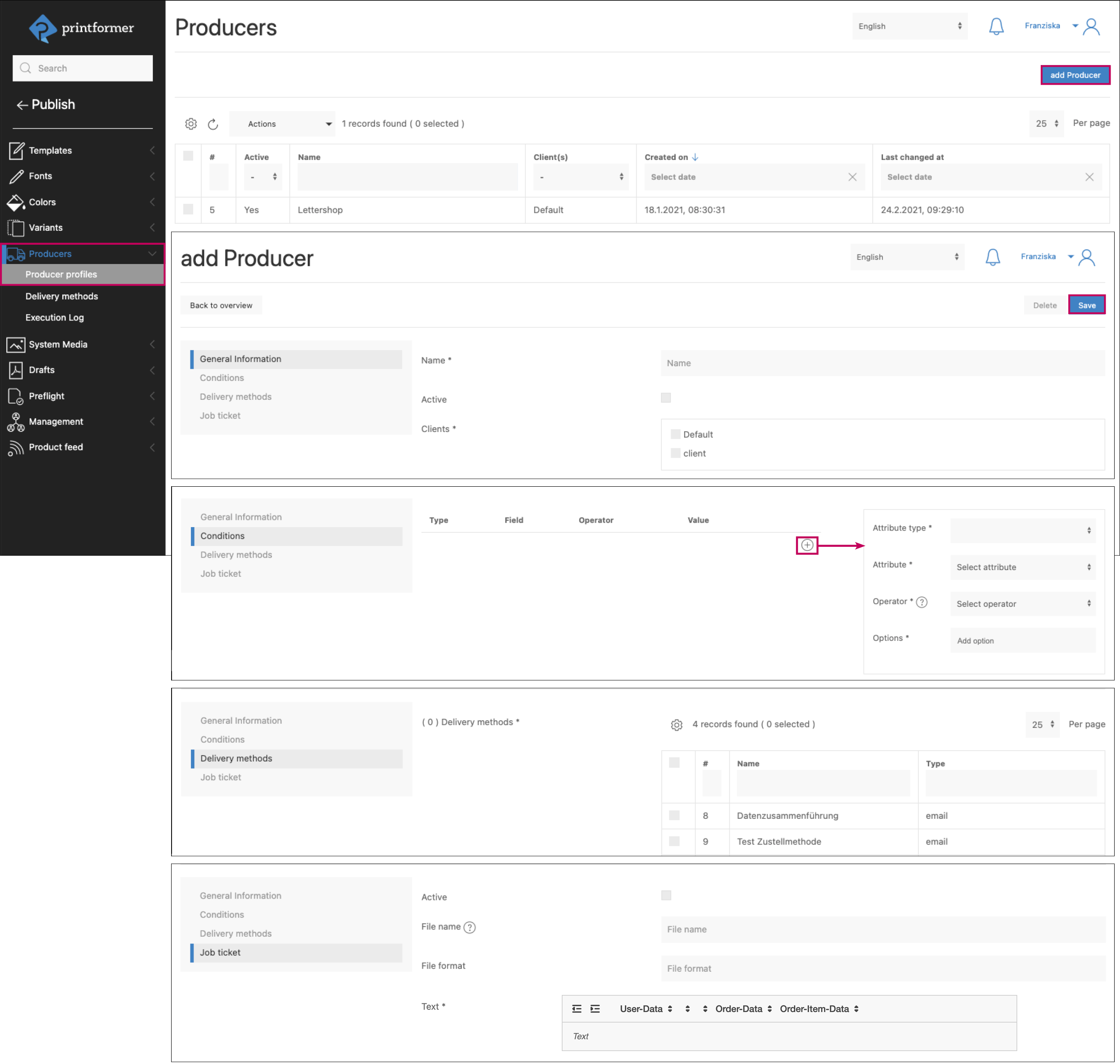
Execution Log
The Execution Log is an overview of all transmissions or orders and their transmission status. Here, the order is listed via the Processing and/or Draft ID, along with its status (the state of the transmission, e.g., success, failed, running). Desired information can be shown or hidden in the grid.
Using checkboxes, individual or multiple transmissions can be selected, and through Actions > Restart, they can be triggered again (for instance, if the FTP was unreachable or the file went missing at the printer's).
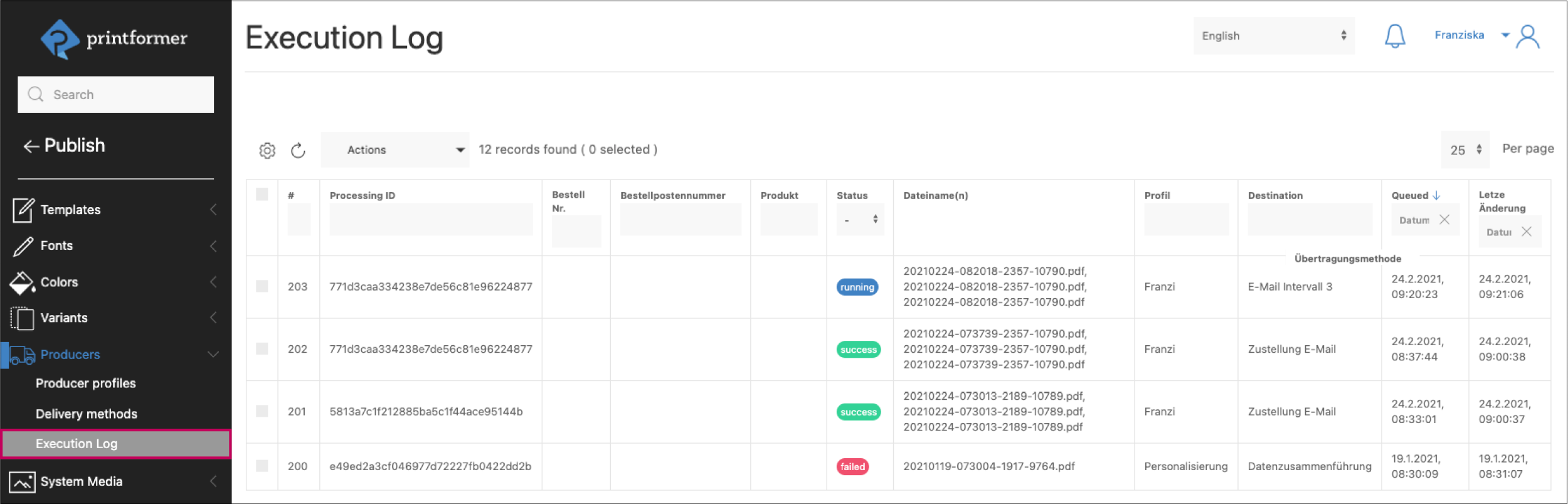
Example job ticket in XML-format