Shop Settings
Home page
By default, the starting page displays all products. Alternatively, the homepage can be individually designed via the "Shop Content" menu.
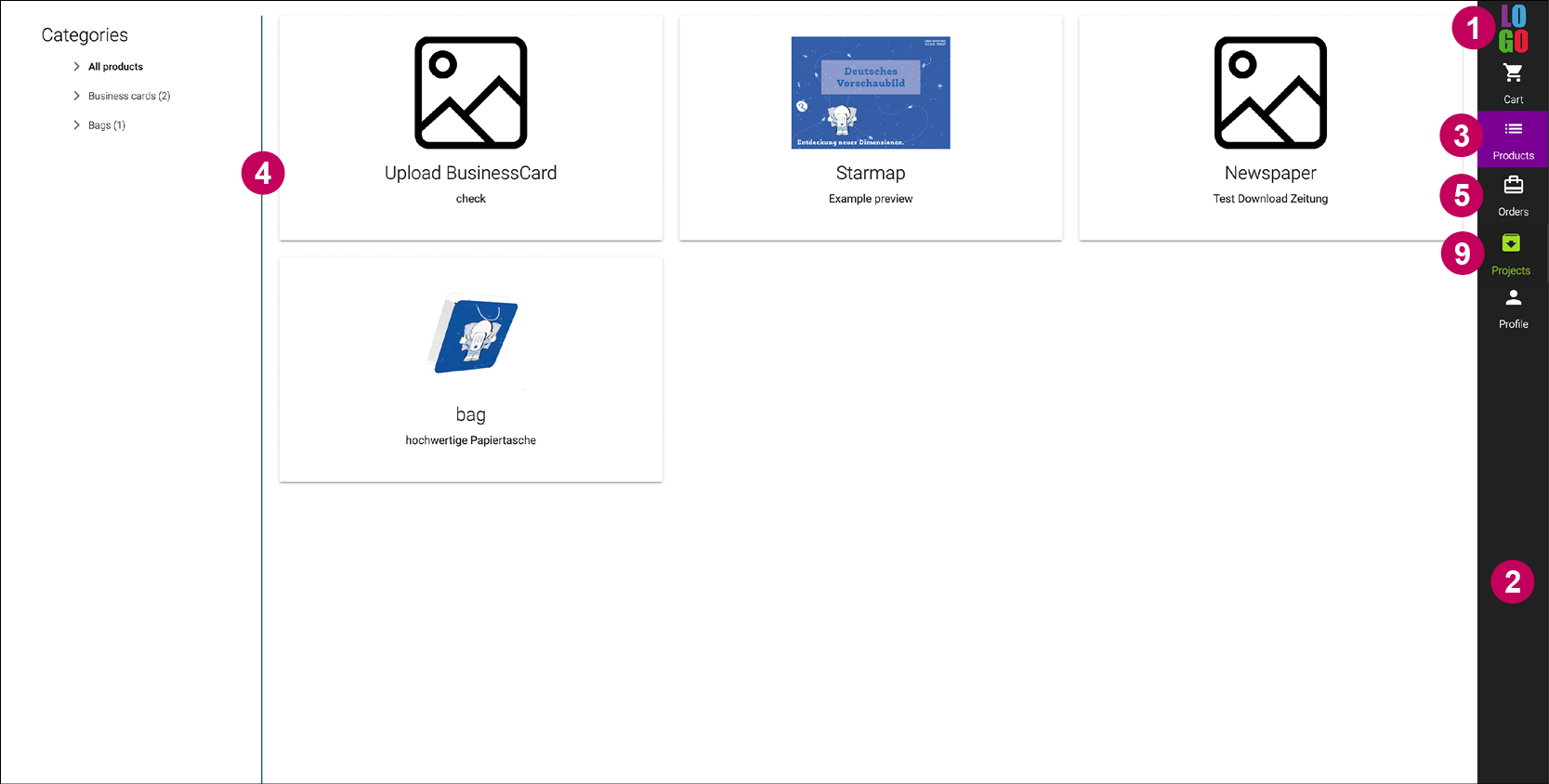
Product page
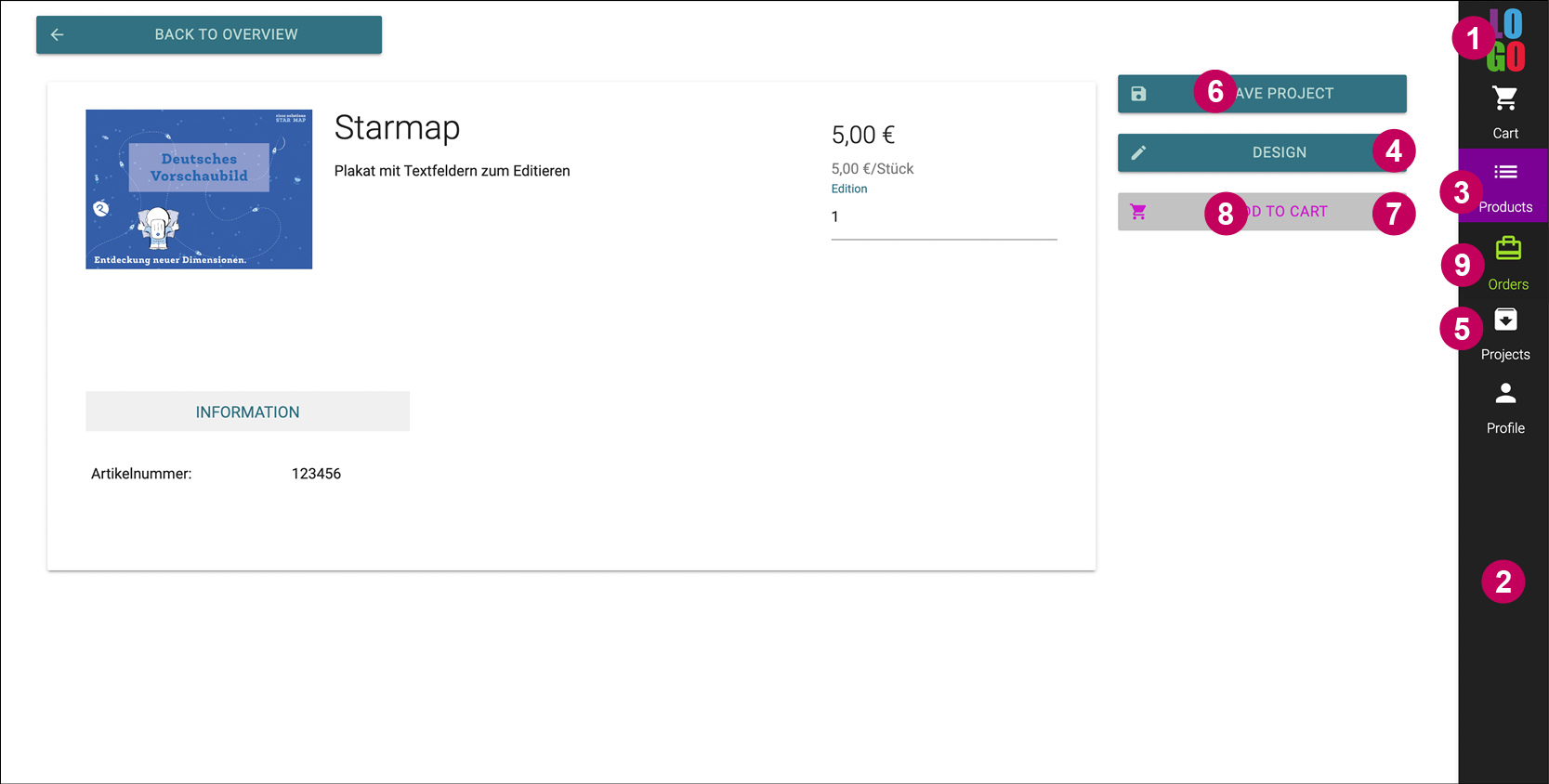
Settings
printformer > Settings
In a system with multiple shops, you can switch between the settings of individual tenants (ClosedShops) using the top dropdown menu. To customize specific tenants, the respective "Use Default Configuration" checkbox must first be deactivated.
Logo | |||
1 | Settings > Logos > Logo | Image file 90x60 px | |
Colors | |||
Settings > Shop > Colors | Hexadecimal color value (RGB) | ||
2 | Primary | 3 | Secondary |
4 | Secondary | 5 | Text and icon color |
6 | Button Text | 7 | Disabled elements |
8 | Text for disabled Buttons | 9 | Hover |
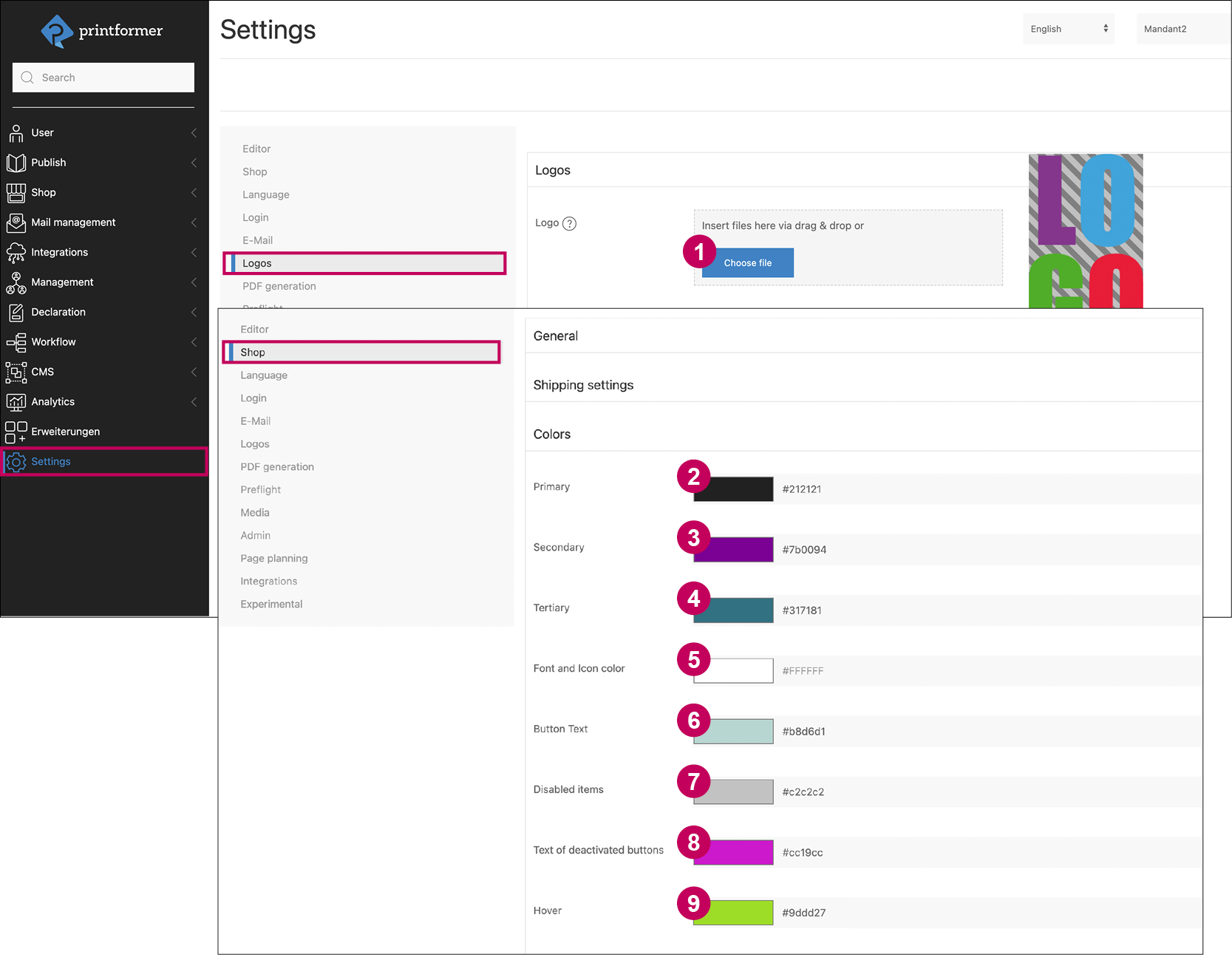
Additional Settings | printformer > Settings > Shop |
|---|---|
Allgemein | |
Display individual prices/preview thumbnails | Activate or deactivate through checkbox (when preview thumbnails are deactivated, the ClosedShop always shows the product image instead of a draft preview). |
Initial order status | Selection (dropdown) of initial order status |
Generating print data at order status | Selection (dropdown) of the status to start print data generation |
Display content instead of all products | If this checkbox is activated, the content entered under "Shop Content" will be displayed as the homepage of the shop |
Activate demo modus | This causes the shopping cart and projects menus to be deactivated, preventing the ordering process. |
Template Suffix | Here, a suffix can be assigned, automatically appended to the project name if a project is used as a template and re-saved. This prevents all projects in the ClosedShop project overview from having the same project name if the user forgets to enter a new name for a replicated project. |
Order products by | Here, it's determined by which value (name, price, article number, custom attribute) the products in the shop should be sorted. |
Product order | Setting whether the products should be listed in ascending or descending order. |
Shipping settings | |
Shipping method as mandatory field | activate or deactivate via checkbox |
Available countries | Choice of countries that are available for shipping |
Invoices | Selection of invoice templates (page 1 and subsequent pages) that are automatically populated with order and invoice data (using DataKeys). Input of an order number prefix. |
Delivery note | Selection of delivery note templates (page 1 and subsequent pages) that are automatically populated with order data (using DataKeys). |
VAT | Adjustment of VAT |
