Create multiple-product layout (print sheet)
The PFPage tag can be used to create a print forme (panel template) on which individual pages of a template are placed several times.
In this way, the user of the template can edit the individual pages in the printformer editor as usual and the print form required for production is automatically generated.
You can also create print PDFs with crop marks an additional infomration by using an avail template and the tag PFPage. All info about this can be found in the Tutorial.
Create panel template
In order to create an avail template, a corresponding InDesign document must be made, on which placeholder (graphic) frames with the tag PFPage and the attribute source-page are designated.
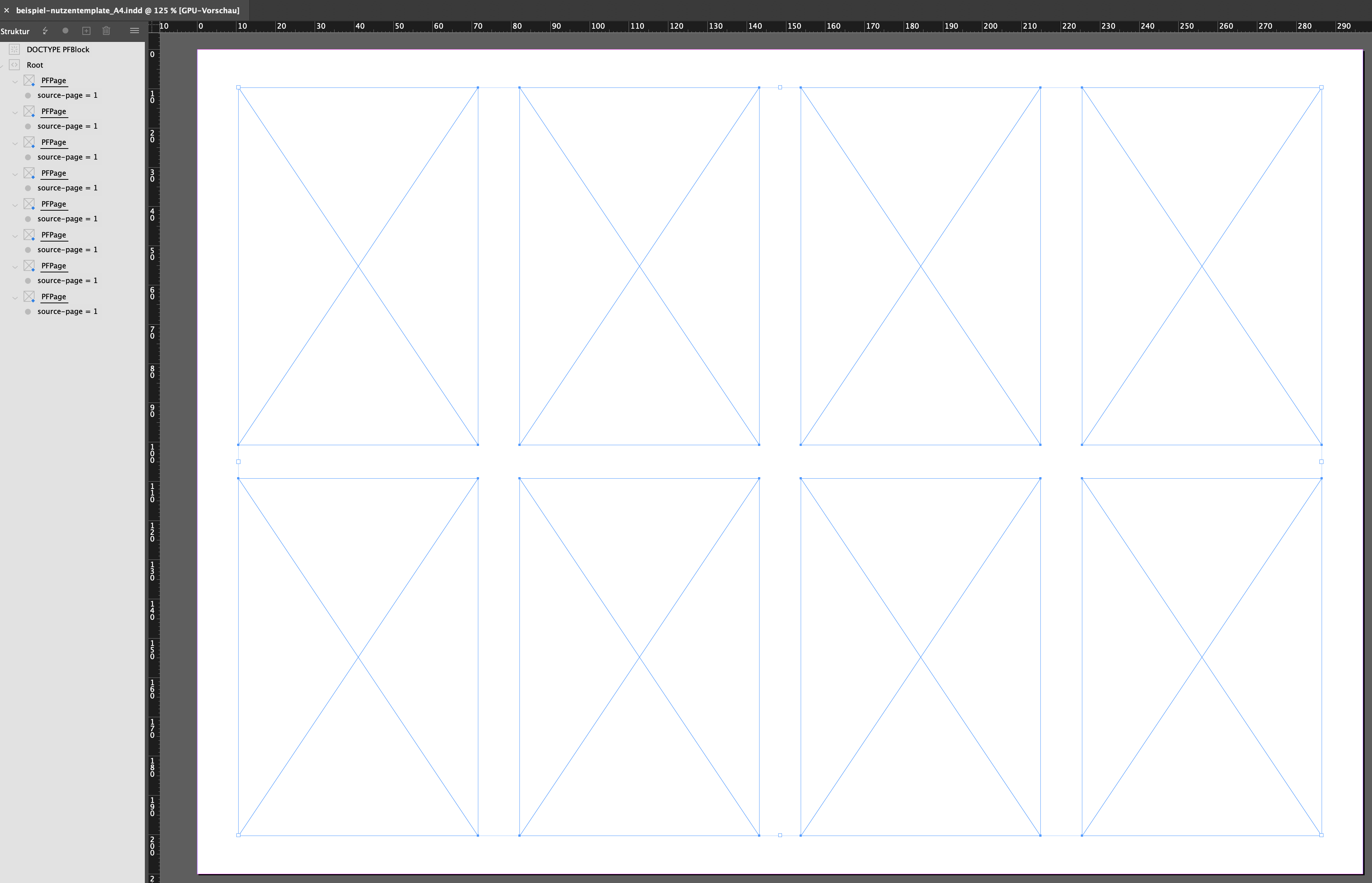
In addition, the trim-bleed attribute can be used to remove the bleed of the pages to be placed if necessary (e.g. for double pages).
On a background layer (print layer must be activated), trim marks or other hints can be placed.
It is also possible to use DataKeys and custom attributes in placeholders (e.g. to specify the order number, etc.).
Upload and assign avail template
The IDML and the background PDF are loaded into the system under Templates > Avail templates, the avail template must then be assigned to the template to be indiviualised. The usage can be used to specify whether the pages should already be placed in the preview on the template and/or in the print PDF.
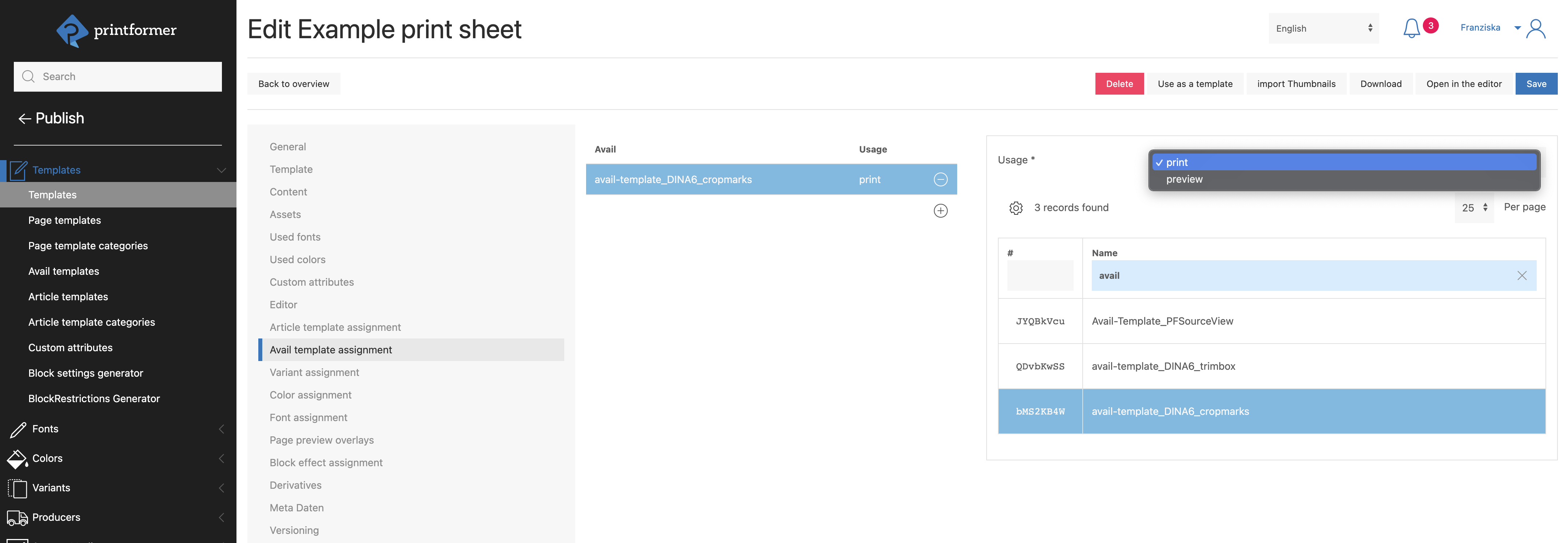
The template is then edited in the editor as usual and (depending on the setting) the avail template is applied in the preview or print PDF.

Attributes | ||
|
The values listed under name are individual attributes of the tag PFContainer and are entered as name, the possible values are listed in the second column. If the cell is empty, the value is freely selectable. | ||
|---|---|---|
name | value (Limitations) | Usage |
source-page* | integer | Page number (starting with 1) of the page that will be placed in this block. |
trim-bleed | left, top, right, bottom | Comma-separated list of page margins where bleed is removed before placement. |
