System Media
The System Media menu item is used to manage media files (possible file formats: png, jpg, eps, tif, pdf, svg).
Files can be uploaded manually or obtained from sources.
Upload media
Via the Upload media button, the desired files can be selected and, if necessary, assigned to a client or tagged.
Under Category Assignment, the file(s) can additionally be assigned to an existing category.

![]() The tags can be used (in addition to the filter function) to specify in which image block the medium may be inserted (e.g. in an image placeholder that is only intended for product images):
The tags can be used (in addition to the filter function) to specify in which image block the medium may be inserted (e.g. in an image placeholder that is only intended for product images):
(the tag in the attribute and on the system medium must be identical)
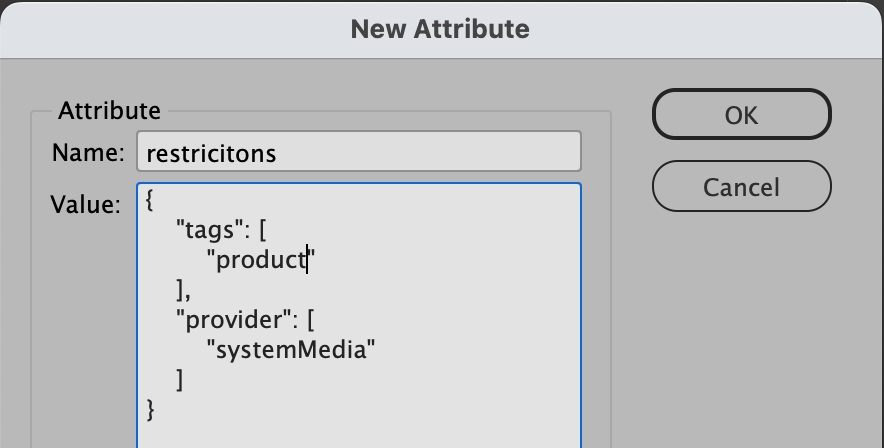
Selection mode
Via the Selection mode button, individual files can be marked by clicking on them and (using the drop-down Actions) they can be deleted.

Categories
In addition, selected media can be assigned to Categories. These are created and managed here. For these to be available in the editor, the Active checkbox must be selected.
(If system media are supplied via sources, the assignment to categories is done by resolving the directories on the customer server.)
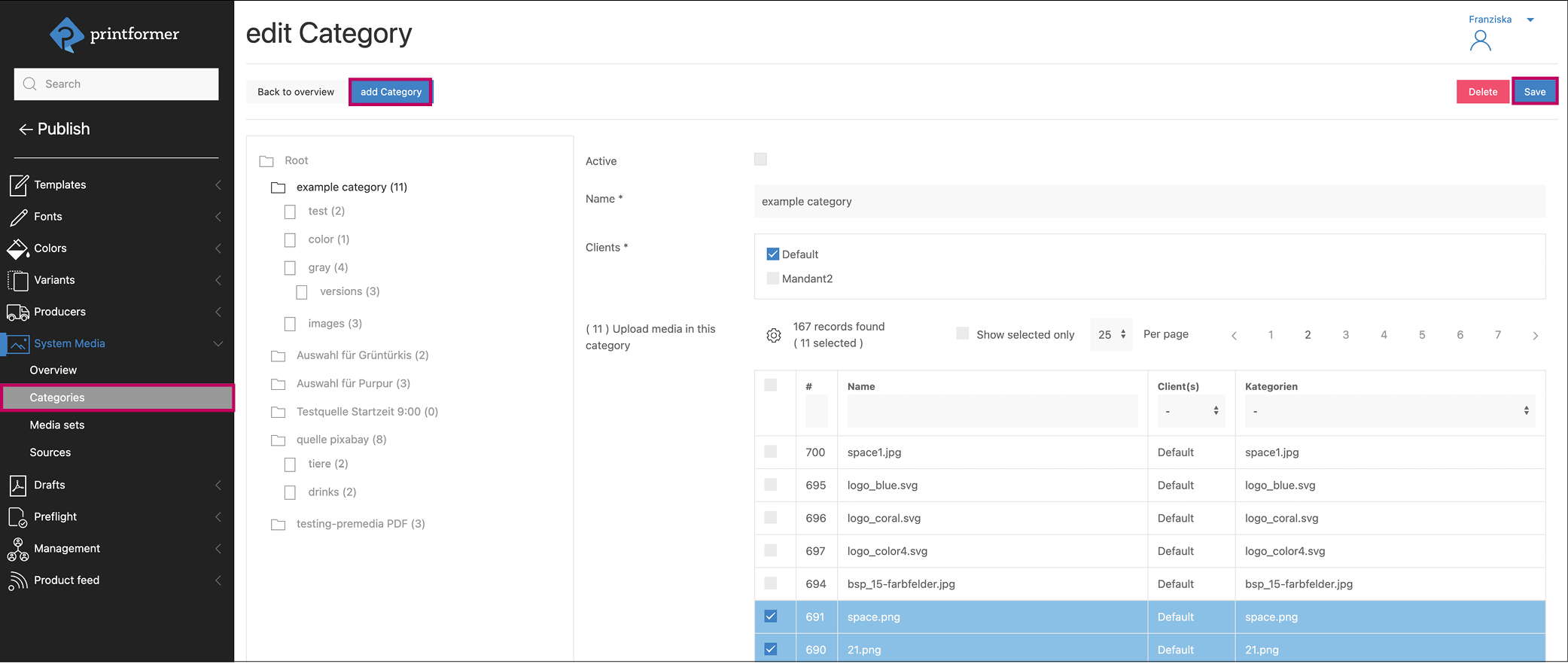
Media Sets
By using media sets, certain files from the system media can be released for use by selected templates or users.
To make the system media available to the user in the editor, the template must first be configured accordingly: In order for the system media menu to be available in the editor, the systemMedia checkbox is activated under Content. (It should be noted that this activates all existing media sets; depending on their specified criteria, the media are then displayed in the template or not).
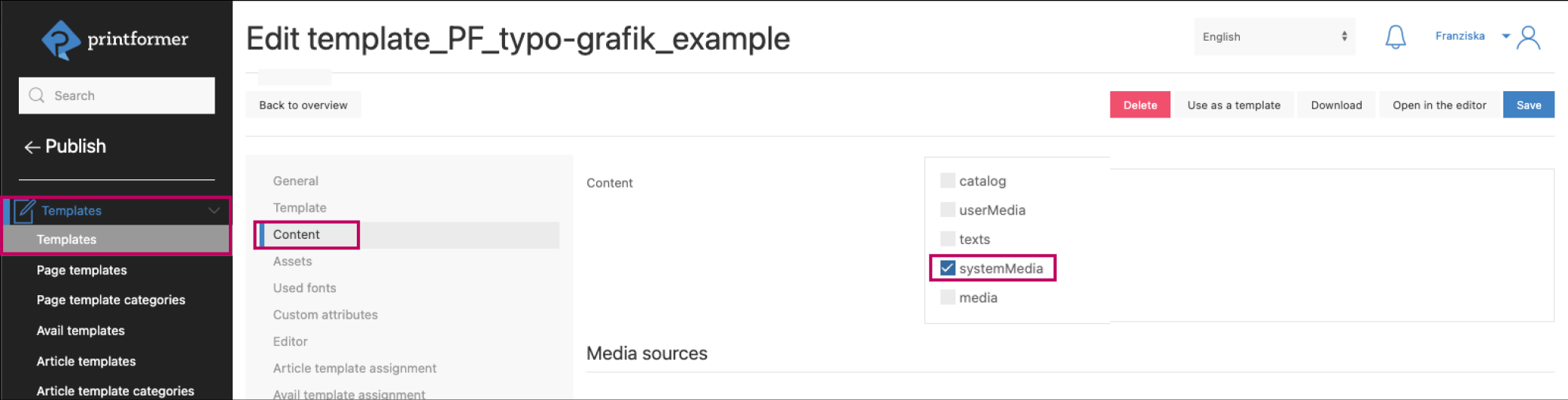
A new media set is created via add Media set. First, a name for the set is assigned and the status (Active) can be selected.
In the Criteria menu, one or more attributes are used to define what the set should contain (files that meet all these attributes), and in the Assignment menu, for whom (e.g. user, template identifier) the set is available.
The settings made are applied by saving.
Criteria | |||
|---|---|---|---|
Attribute | Name | Tags | Categories |
Operator* | is equal, not equal, is in, is not in, less than, bigger than | is equal, not equal, is in, is not in, less than, bigger than | |
Options (value) | free value; * = all | ||
If Categories are selected as criteria (operator is in is used here), it must be ensured that the selected images are only assigned to the categories defined for the set and not to other categories. Otherwise, all categories to which the image is assigned will be displayed in the drop-down menu of the system media (in the editor), even if they were not selected in the media set.
Zuweisung | ||||
|---|---|---|---|---|
Attribute type | Template | Page template | User | Custom attribute |
Attribut | Name, Identifier (#) | Name, Identifier (#) | Identifier, First name, Surname, E-Mail, Salutation, Title | Custom attribute |
Operator* | is equal, not equal, is in, is not in, less than, bigger than | |||
Options (value) | free value; * = all | |||
*Note: when using is equal, all conditions (values) entered under options must be fulfilled, when using is in, only one condition must be true.
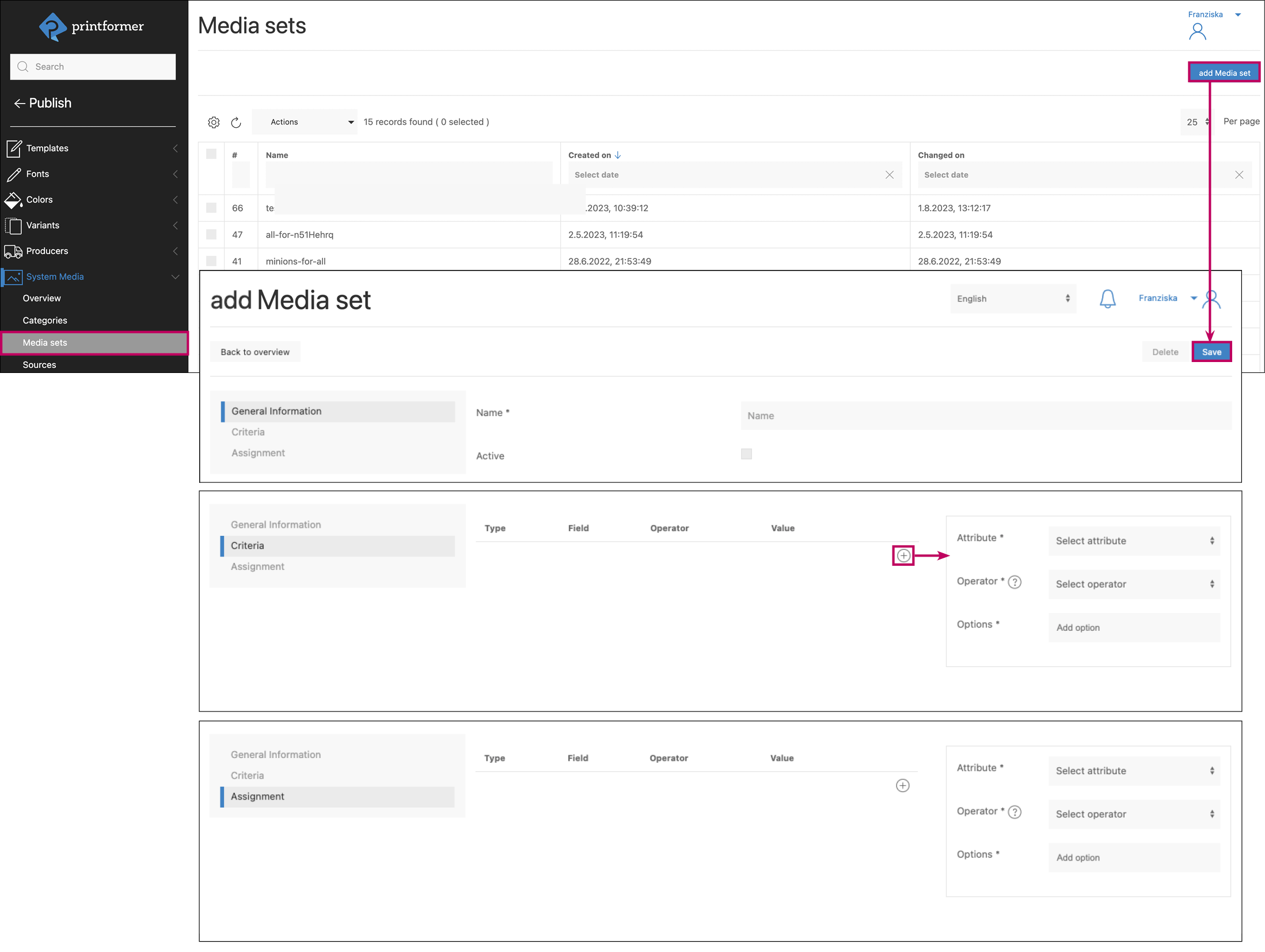
When creating a media set, the media restrictions must be considered. If the use of certain file types is not allowed, they will not be shown in the media set (in the editor).
The media set is not active by default, i.e. the Active checkbox must be selected as soon as the media set is to be used.
Sample Media Sets
The media set is available for all (*) existing templates (if activated in Configuration > Content > systemMedia) and contains different logo variants (defined by the file names):
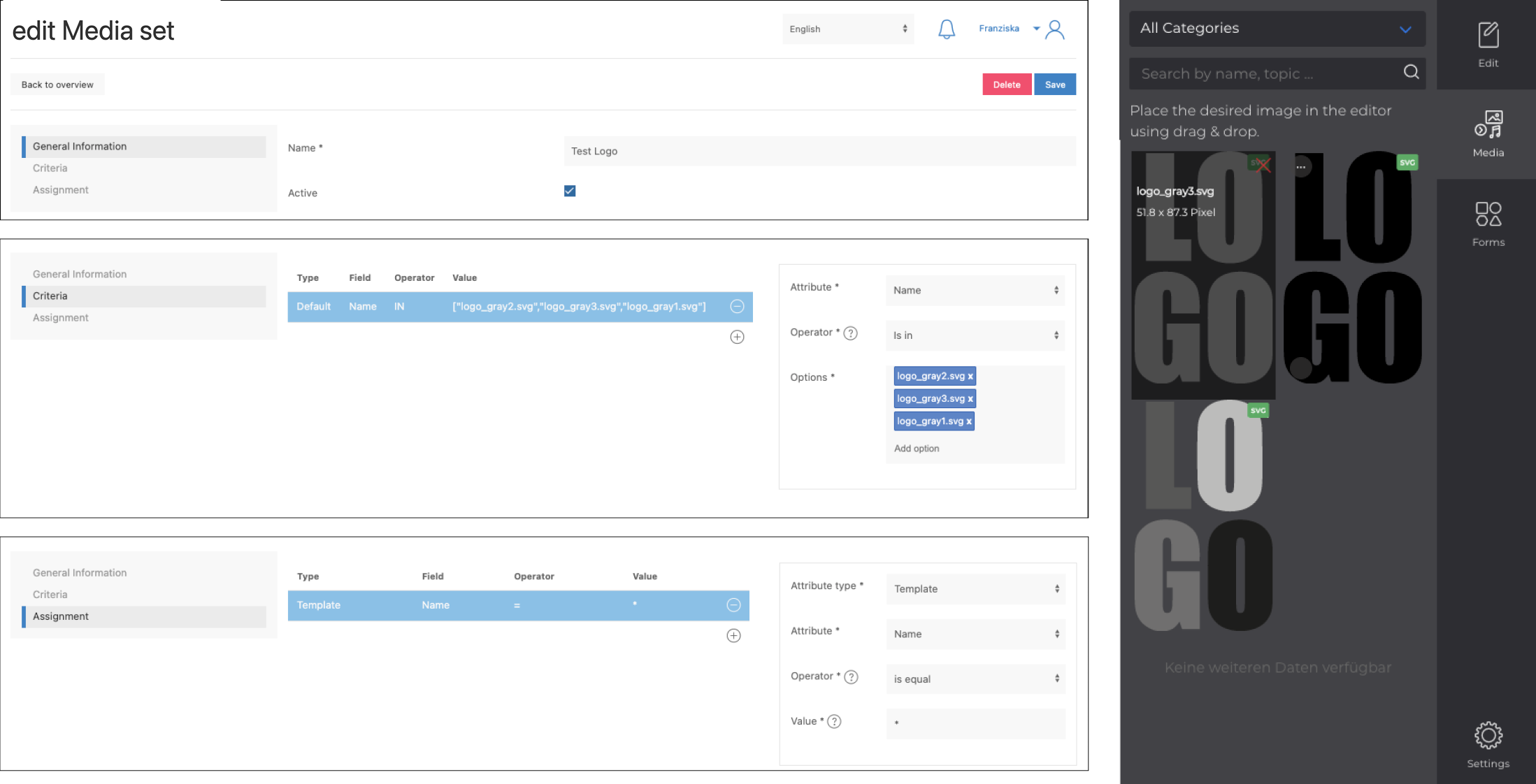
The images for the media set are defined by a tag (tag on the medium + same tag as a criterion) and the set is assigned using a template identifier:
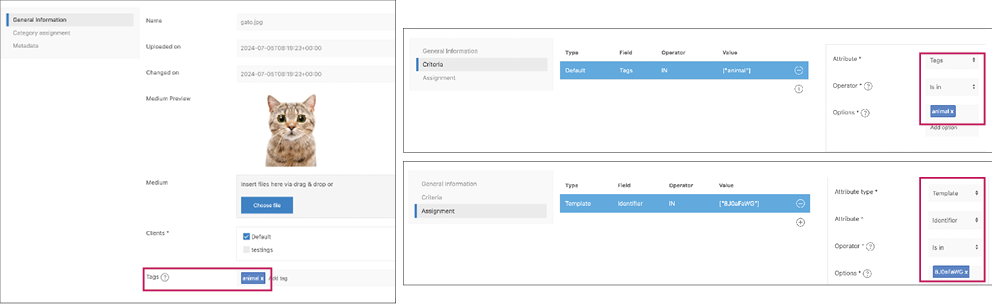
Further settings
In the general settings, there are further setting options that are relevant for the system media in the Editor, e.g. the search options in the Editor.
