Workflow
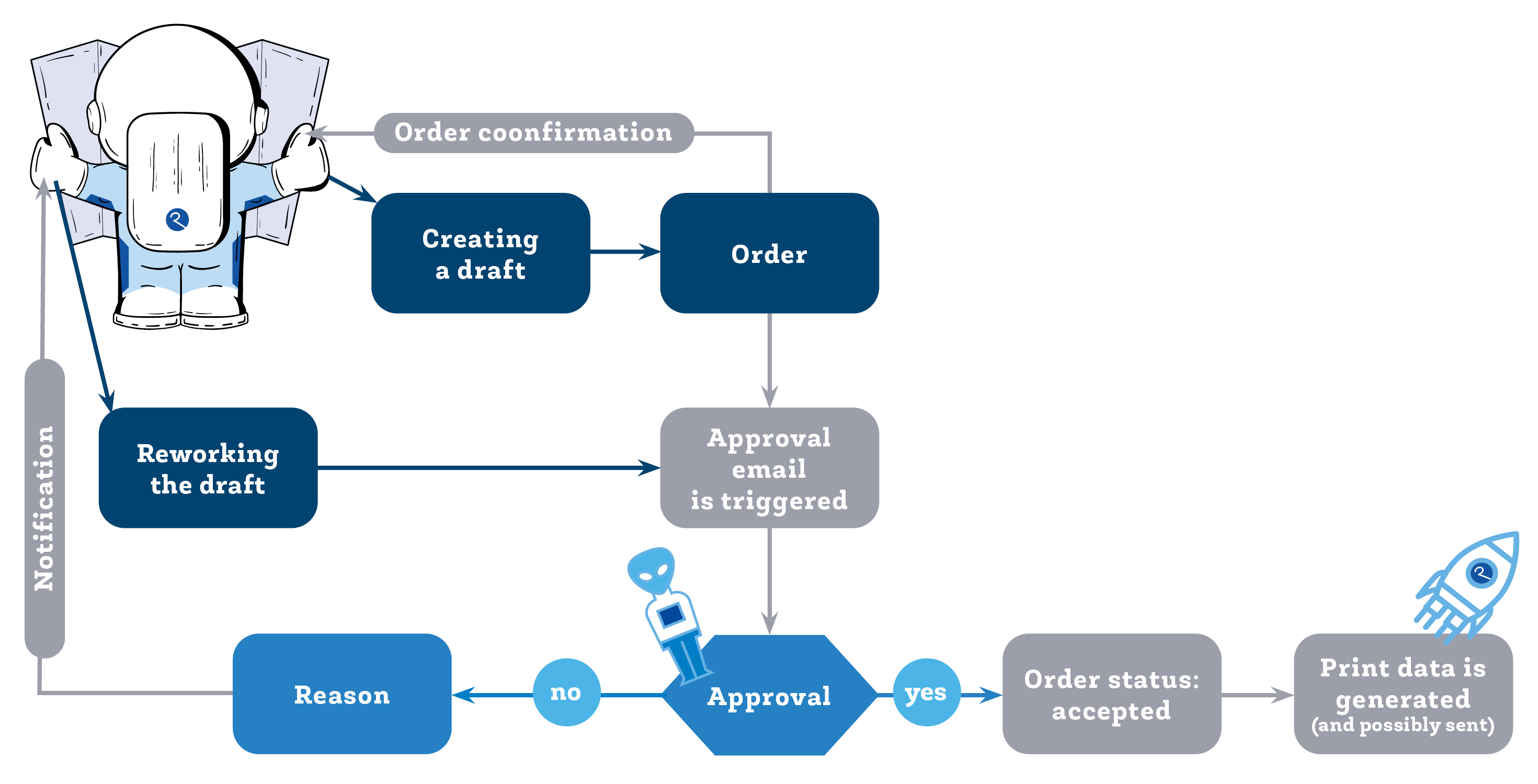
In addition to the user who individualises the print product, there are usually other parties involved in a web-to-print process (e.g. the franchiser who wants to check the print products for correctness or the service provider who imports translations). There are many different scenarios that need to be covered by a professional web-to-print system. The powerful workflow module from printformer supports you with precisely these challenges.
Processes can be created in the printformer to determine which departments are informed about an order and how they can intervene in the process. A series of events and actions are defined (action 1 should be executed when event 1 has occurred).
The printformer workflow feature is very complex and allows other functions such as mail templates, loops and custom attributes to be integrated. Customised content for landing pages or blocks can be defined via the CMS menu. In addition, individual mail templates can be used for each client.
Define an unlimited number of stages and workflows for your personal web-to-print process in both types with complete flexibility. If you are interested, please contact us.
Example:
Approval process: Recipients are defined who receive a preview PDF. They can approve or reject it and comment on it. Other predefined recipients then receive a corresponding notification. (Callbacks can also be sent to other systems. In this case, the workflow waits for the response from the API).
Workflow-Instances
This menu lists the current workflows including the current position. These can be opened (by clicking) and individual parameters can be changed manually via the instance data (JSON).
Note: the instances are not relevant for the current workflows, so no adjustments should be made here.
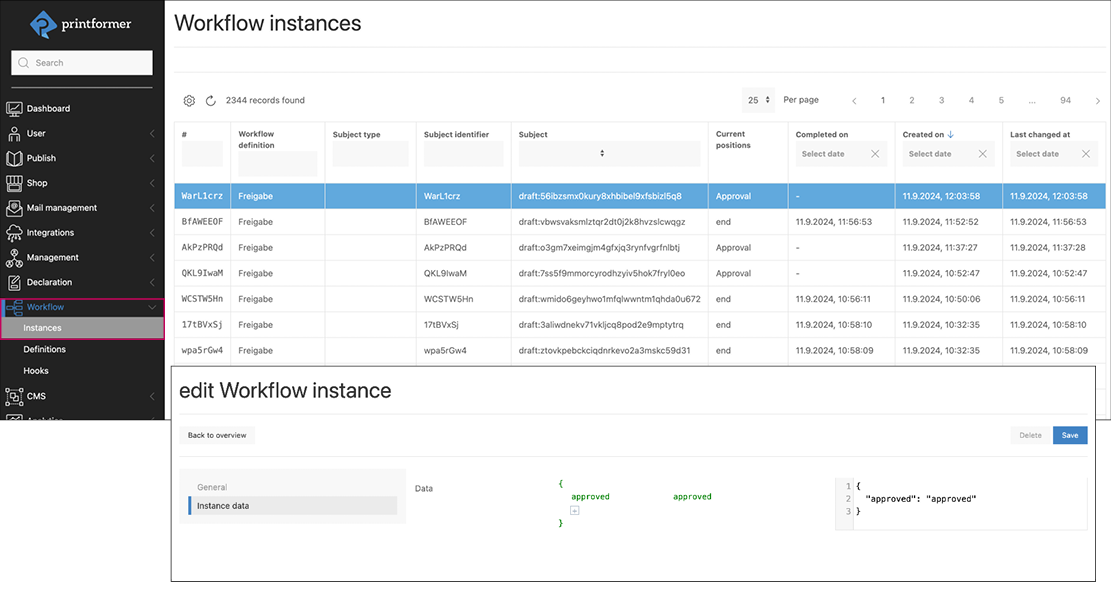
Workflow-Definitions
Über den Button Workflow-Definitionen hinzufügen wird diese angelegt und konfiguriert.
Bei Typ wird der gewünschte Name eingegeben, neben der Auswahl der/des Mandanten wird unter Maximale Anzahl Instanzen festgelegt wieviele Workflows pro Draft offen sein können (in der Regel liegt der Wert hier bei 1).
In der Konfiguration wird der entsprechende JSON Code (beinhaltet places, actions und transitions) eingefügt.
This is created and configured using the Add workflow definitions button.
The desired name is entered under Type, and the number of workflows that can be open per draft is specified under Maximum amount of instances (the value here is usually 1).
The corresponding JSON code (includes places, actions and transitions) is inserted in the configuration.
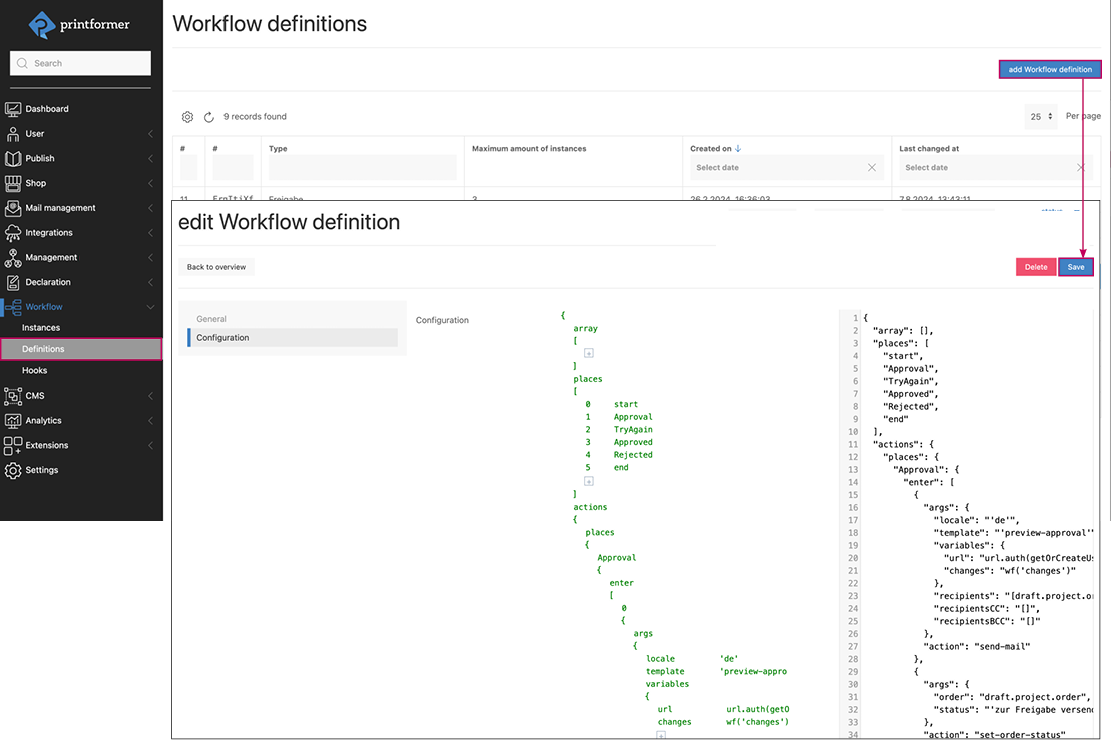
Workflow-Hooks
The hook is used to ‘attach’ the workflow to a specific position and thereby determine which event should start a workflow. (For example, as soon as a draft has been created, an e-mail should be sent).
This is created and configured using the Add workflow hook button.
The desired event is selected in the Event drop-down menu and linked to the (already existing) workflow definition.
The hook is also assigned to one or more clients.

