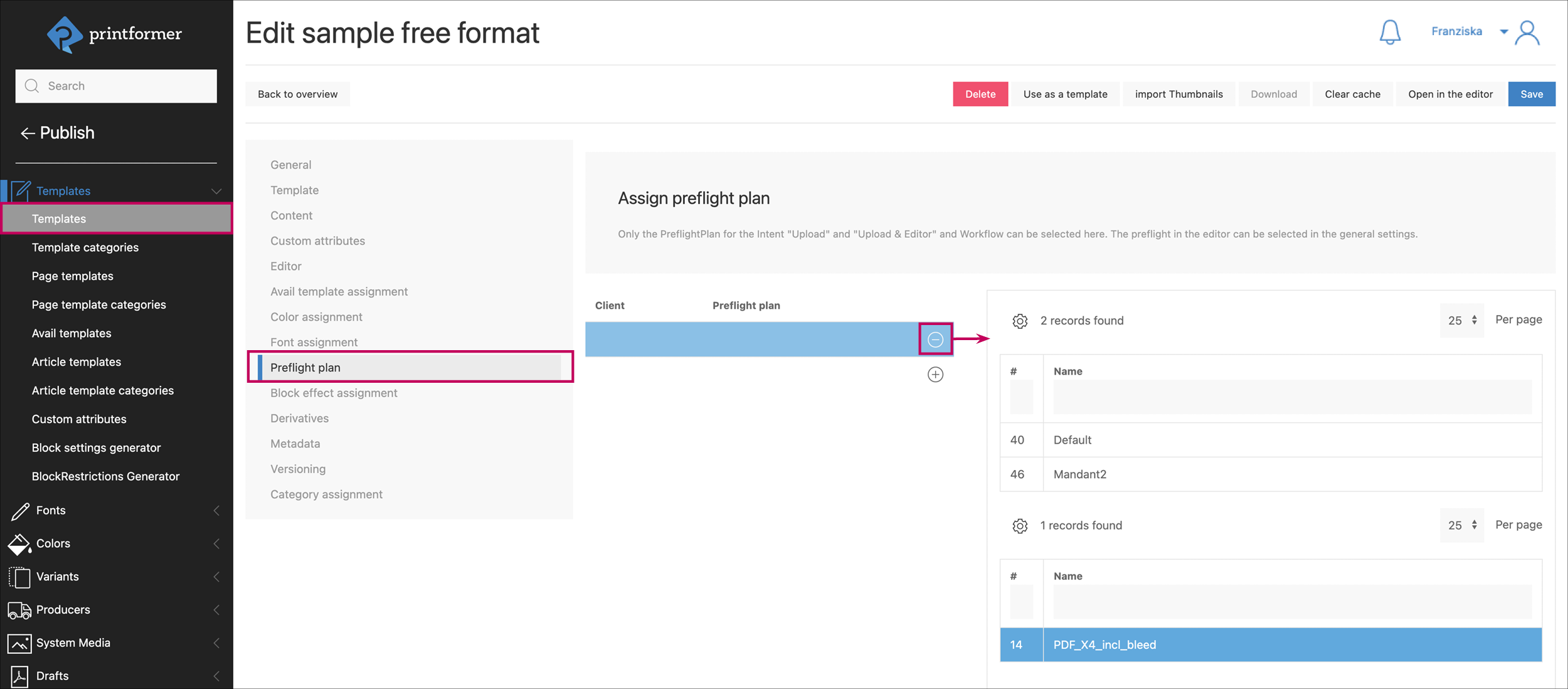Preflight
To ensure a fast and smooth production process, a powerful PDF preflight engine can be integrated into the printformer. This allows the uploaded PDF file to undergo a preflight check immediately after uploading. A subsequent preview displays the checked and corrected PDF file directly in the browser.
The printformer preflight feature offers a selection of different test methods to meet as many requirements as possible. To find the perfect solution for your individual use case, please contact us directly and create a ticket in the rissc HelpDesk.
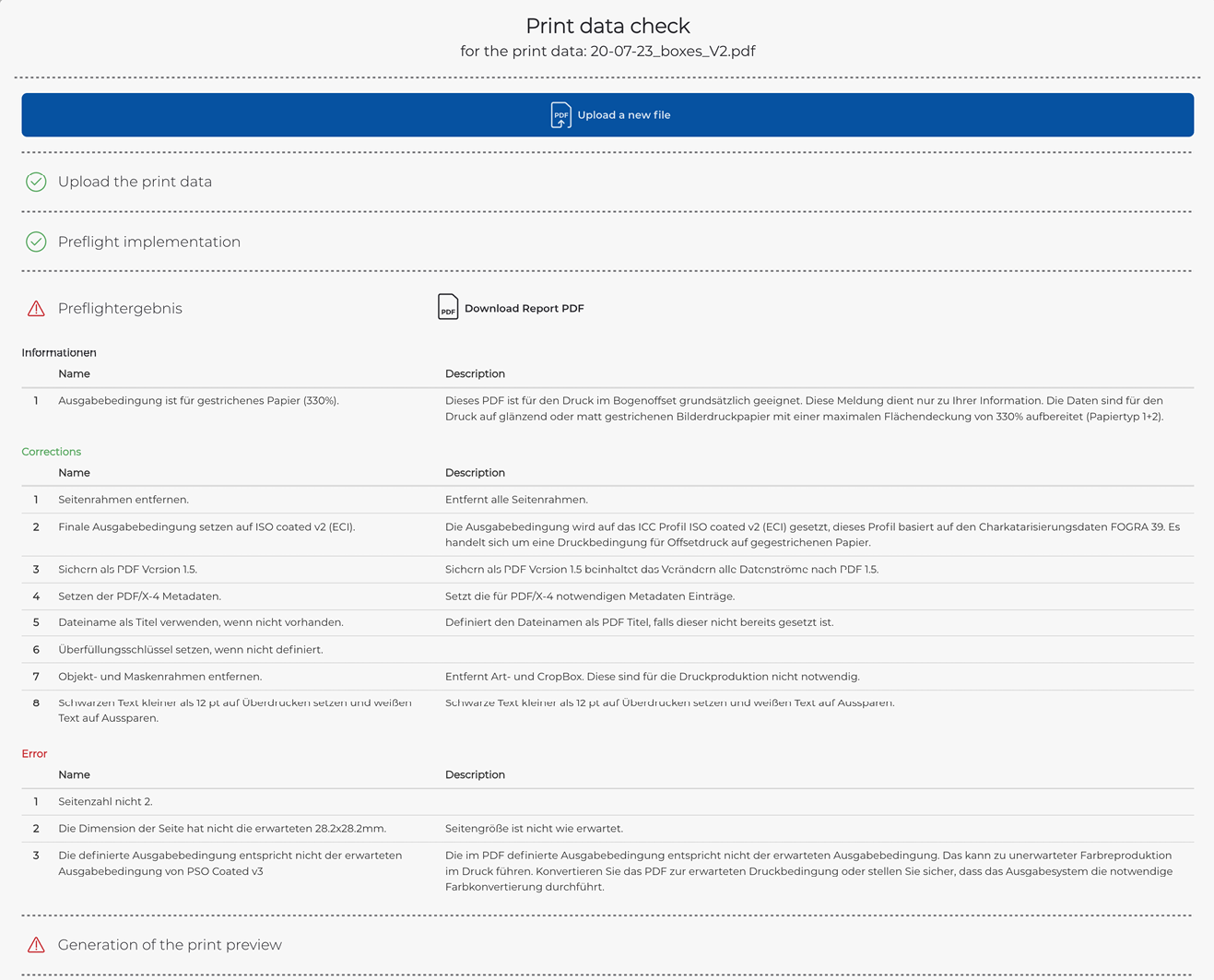
The preflight feature can be used for template usage upload, upload and editor (files are checked before opening the editor), as well as for checking PDFs uploaded in the editor (placed as an image).
Preflight-Features
Checking and correcting PDF files according to industry standards such as PDF/X-1, PDF/X-3, PDF/X-4, PDF/A, and PDF/VT
Converting documents from native file formats to print-ready PDF files (Microsoft Word, PowerPoint, Excel, Publisher, Visio, Project, OpenOffice, PostScript, EPS, PNG, JPG, and TIFF images)
Converting multicolored 4C black to pure black to ensure consistent printing
Converting fonts to outlines
Reducing transparencies
Additionally inserting final format or bleed frames to match printer marks
Outputting color coverage
Generating an inspection report
General Settings
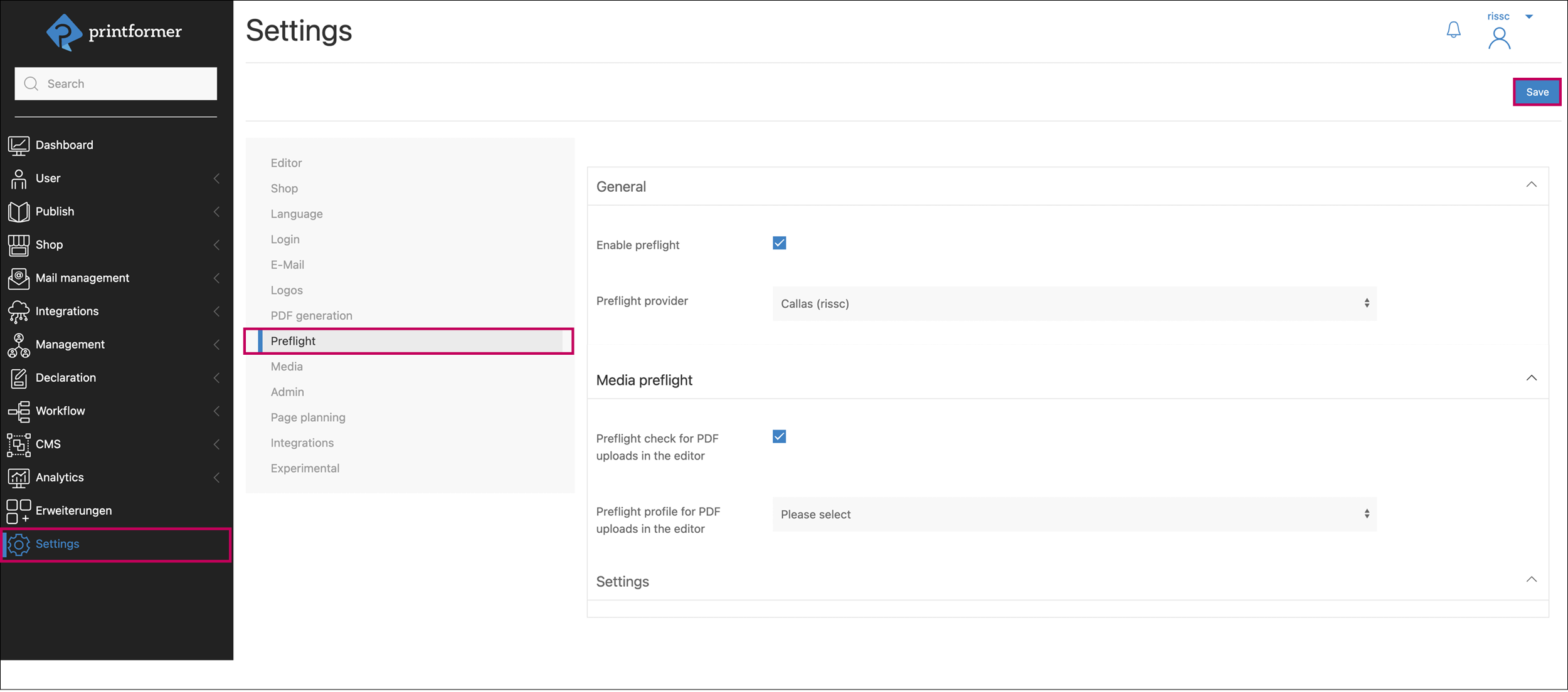
In the preflight settings, initially, under 'General,' the preflight is activated, and the provider is selected from a drop-down menu.
Under 'Media Preflight,' a preflight check can be enabled for all PDFs uploaded in the editor.
Additionally, the desired preflight profiles (for checking and applying to a proof) are selected.
If Media Preflight is enabled, a preflight will be conducted every time a PDF file is uploaded in any template.
Preflight-Plan
By adding a preflight plan, it is created. In the general details, a name is given first, and then the preflight job ticket is inserted in JSON format.
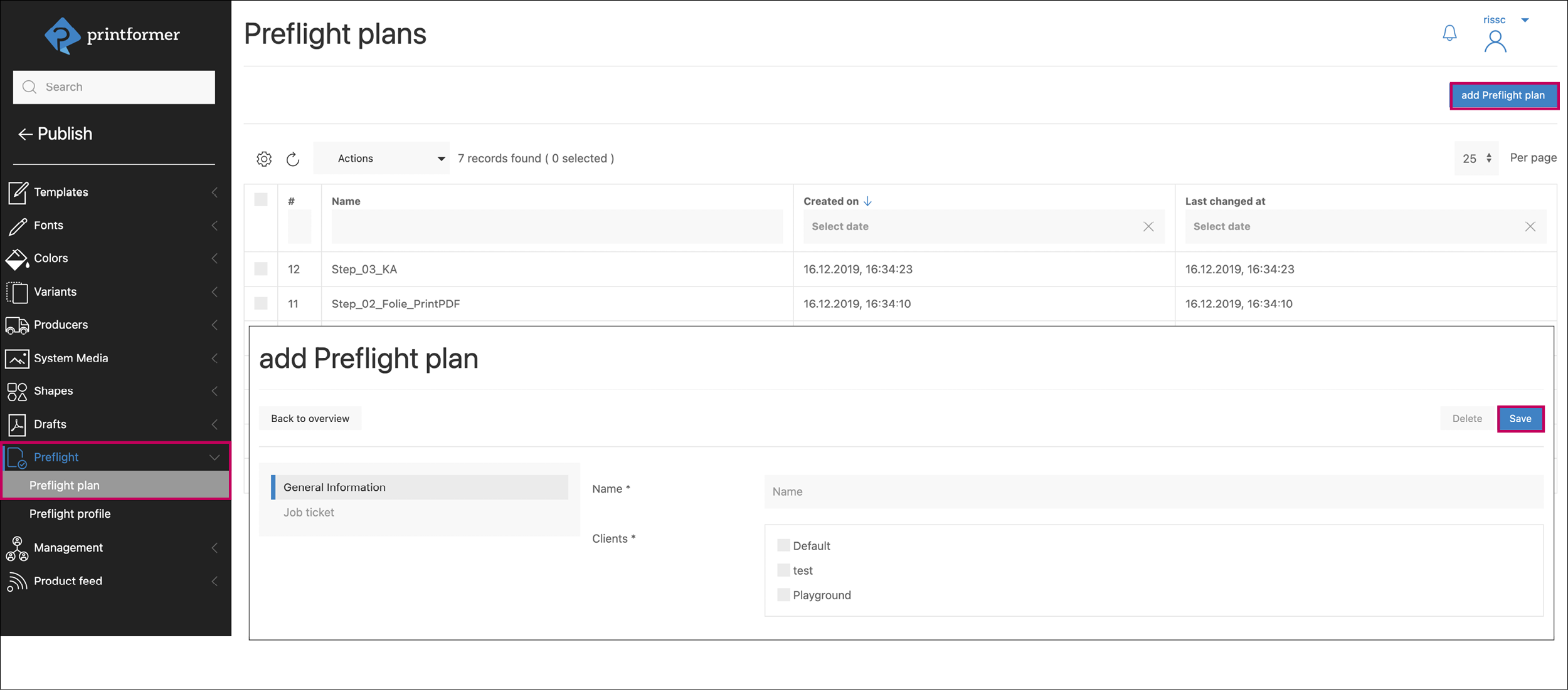
Preflight-Profile
Using the 'Add Preflight Profile' button, the callas preflight profiles (.kfpx) are uploaded. (Profiles can be individually configured using callas pdfToolbox. Please contact us for further assistance on this.)
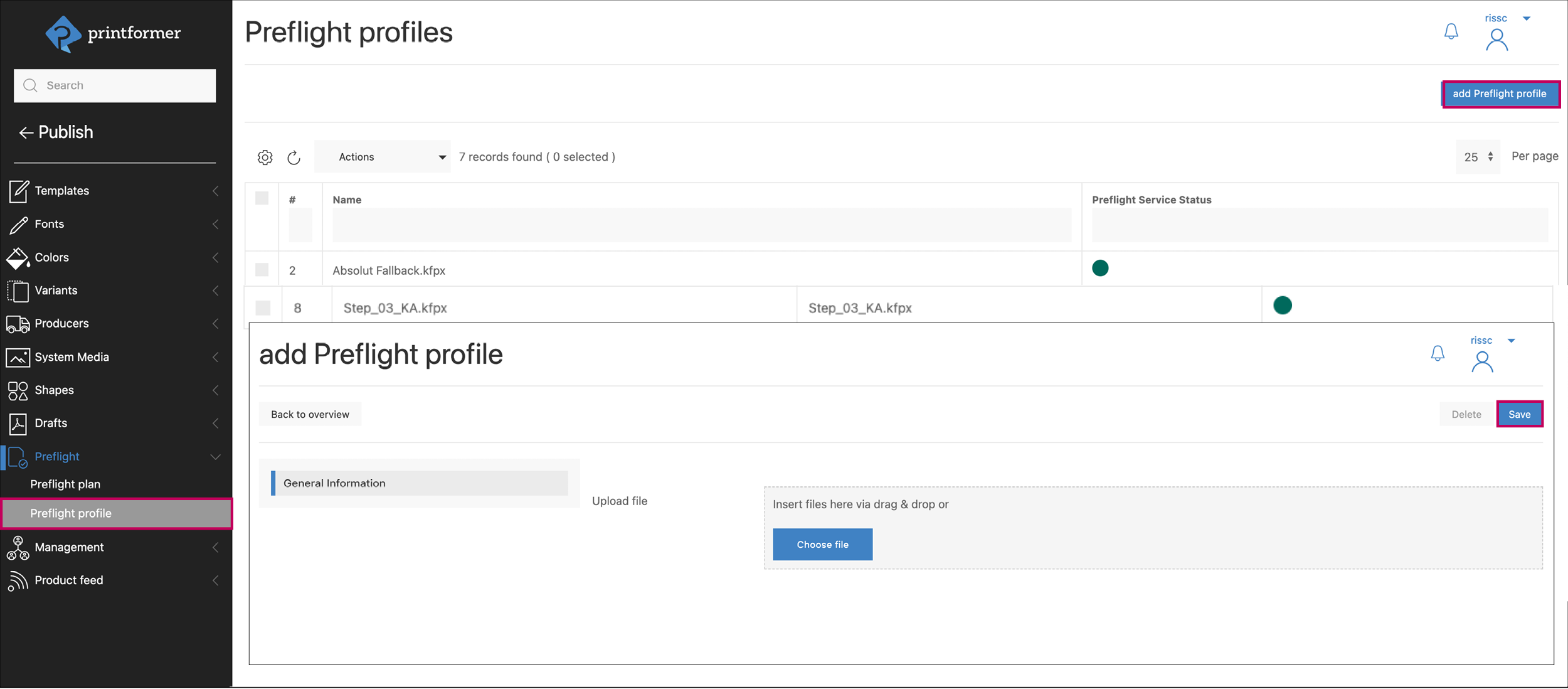
Assign preflight to a template
In the template configuration, the desired preflights are assigned to the template (and client) under the Preflight Plan section.