BlockSettings Presets
For all templates, you can specify in the template settings whether the user is allowed to add texts, assets or shapes (Editor > Toolbar).
BlockSettings Presets can be used to define general limitations for elements (newly inserted or already existing in the editor) across templates, clients or the whole system. (Settings that are set directly in the blocks in the IDML file are overwritten by the presets).
Add Preset
Firstly, a Name is given and the Block type (text, asset, shape or all) for which the settings are to apply is selected.
An overview of the possible BlockSettings Presets. then appears. These can be selected by activating the checkboxes (an extended selection may open for individual points).
Click Save to finalise the creation of the preset.
Depending on the selection under Block type, the preset is effective for text, asset and shape blocks or for all blocks together.
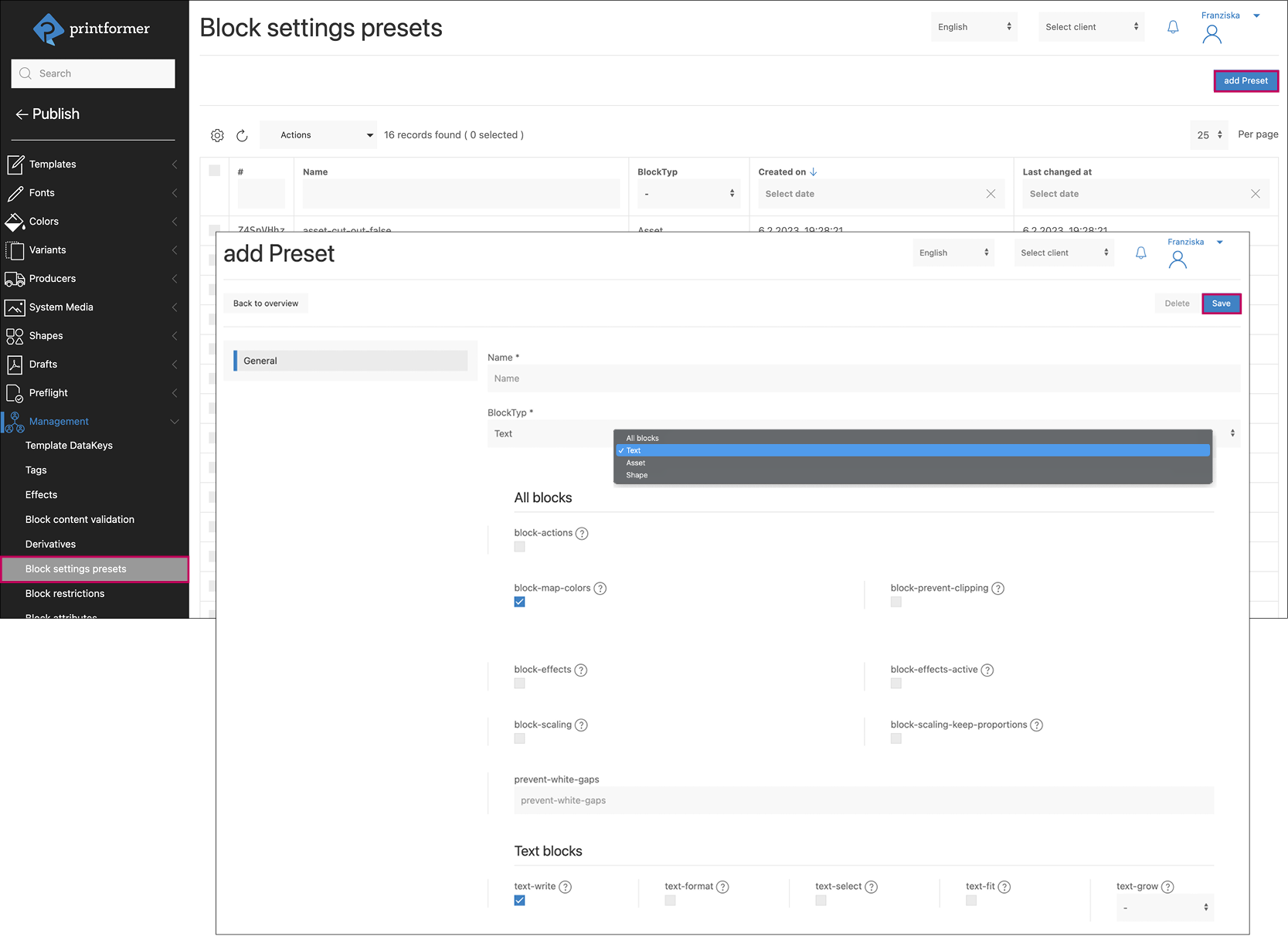
Assign BlockSetting Presets
In order for the limitations of the preset to be applied, they can be generally valid (cross-client or cross-system) or assigned to individual templates.
When assigning, you can also select which blocks (existing in the IDML, added by the user or all) and pages the preset should be applied to.
General
Settings: Editor > Block settings > Block settings presets
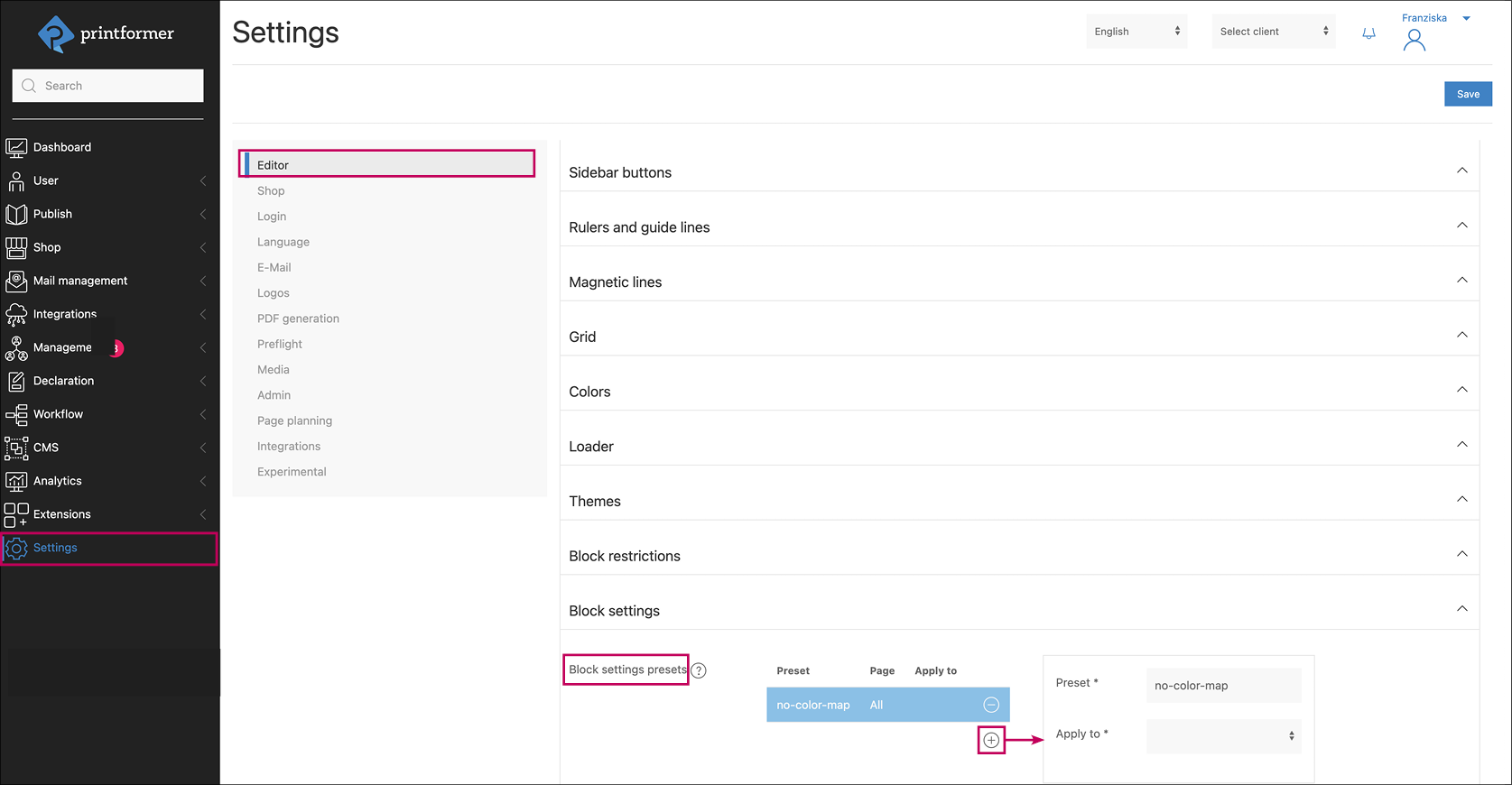
Template
Template-Config: Editor > Block settings > Block settings presets
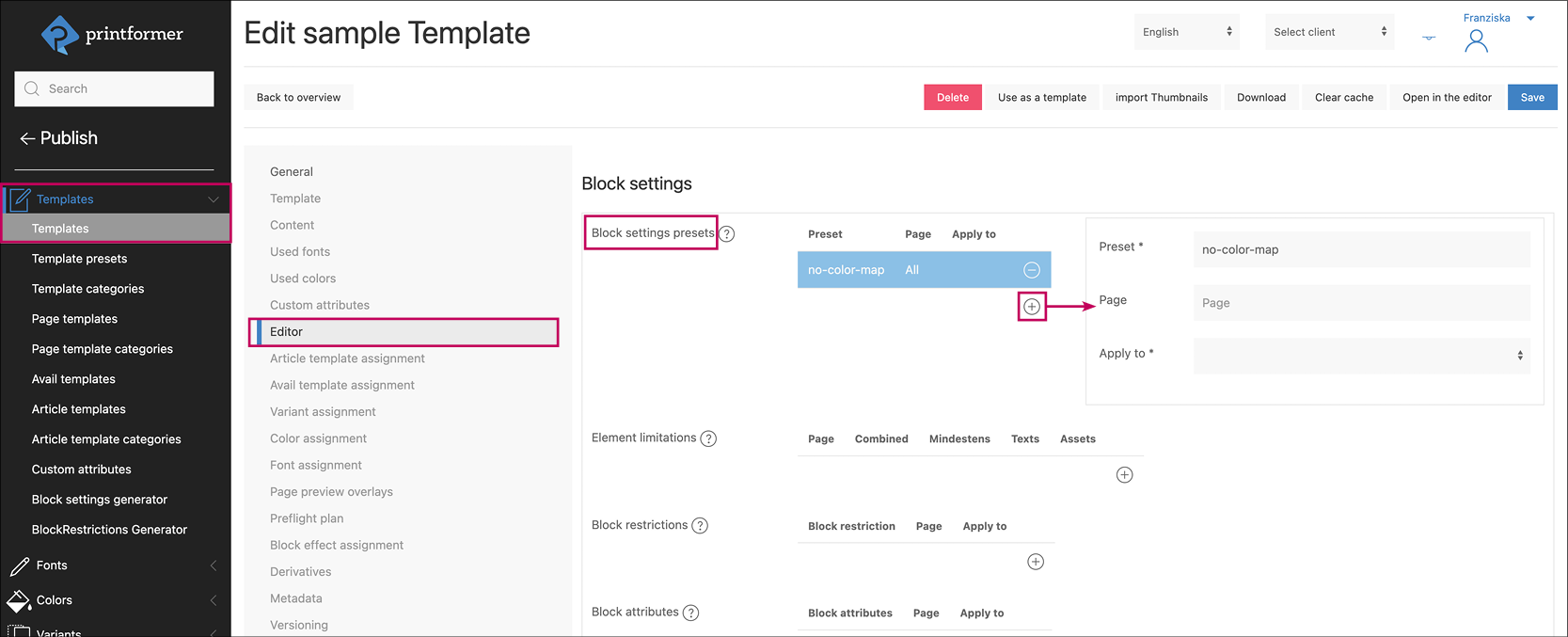
Available BlockSettings Presets
Detailed information on the individual settings can be found at BlockSettings.
All Blocks
block-actions
block-map-colors
block-effects
block-scaling
block-prevent-clipping
block-effects-active
block-scaling-keep-proportions
prevent-white-gaps
Texts
text-write
text-format
text-select
text-fit
text-grow
Assets
use-box
asset-cut-out
asset-fill-block
asset-replace
