Settings
The settings for the Shopify app are located under the menu item "Settings."
API Credentials
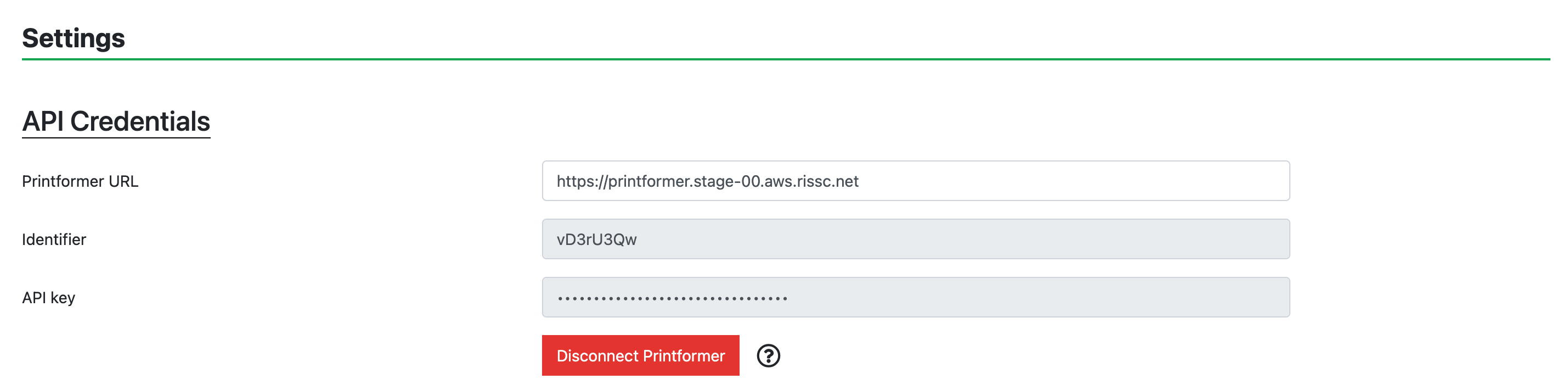
To link the printformer with Shopify, you need to store the API credentials of your printformer client.
You can find these credentials in the printformer at the following location:
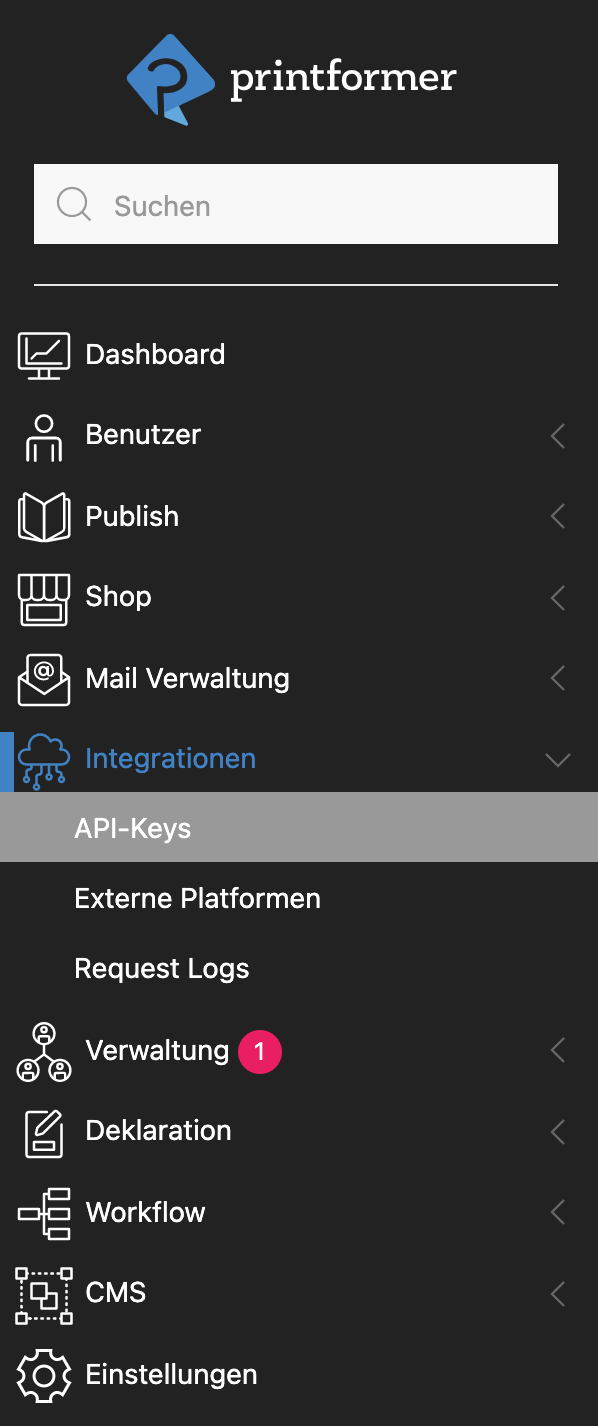
In Shopify, these need to be entered at the following location:

The connection can be severed using the Disconnect Printformer button.
Product Images

By using this option, after designing in the editor, the Shopify product image is replaced by a thumbnail. This thumbnail then contains the respective design from the editor.
Product Page

Here, you can influence the behavior on the product page. These settings apply only to products linked with a printformer template.
Redirect user to shopping cart after editor | Activate this option to redirect the user directly to the cart after using the editor. |
Deactivate “Add to Cart” button | Activate this option to disable the "Add to Cart" button. It will automatically activate after the user has created a design in the printformer editor. |
Hide “Add to Cart” button | Activate this option to hide the "Add to Cart" button on the product page. The user will only see the Design button. |
Product Options
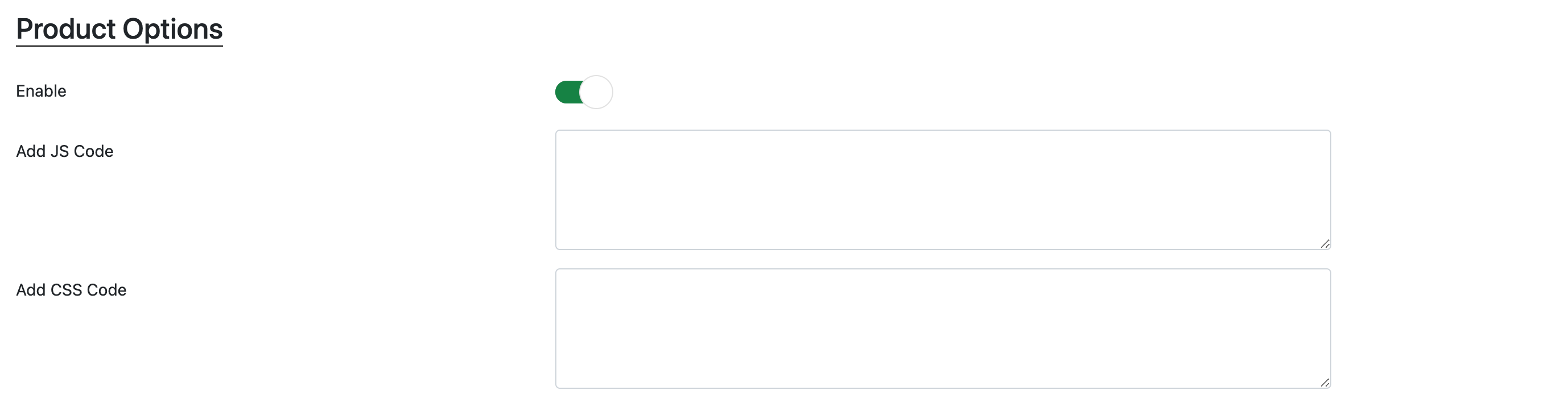
Product options can be activated here. Only when this option is enabled, the "Product Options" menu item becomes visible in the admin, and the product options will be displayed in the Shopify shop.
Adjustments to the shop frontend can be made through the JavaScript and CSS fields. This is necessary, for example, to customize the default styling.
Layout
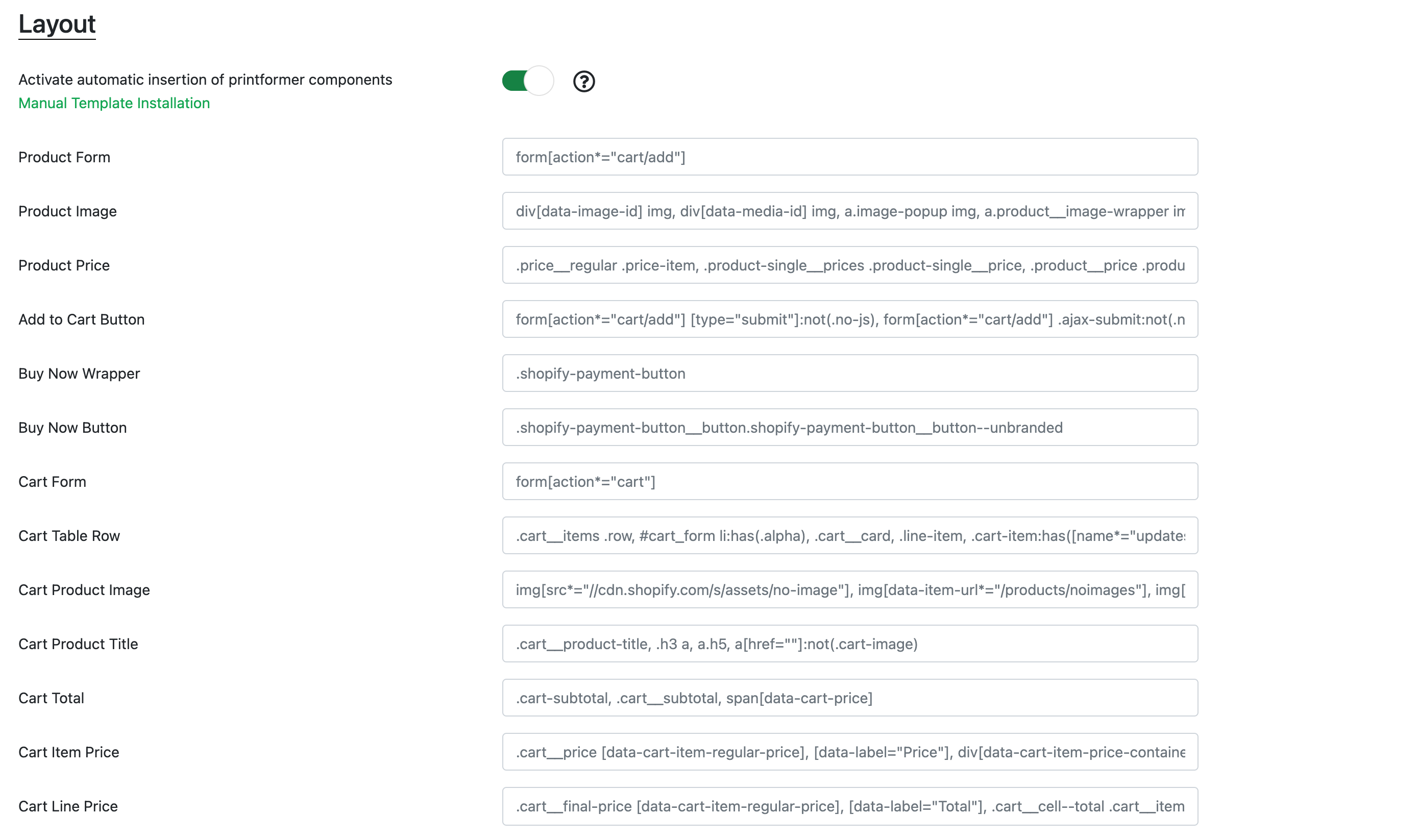
For the default Shopify theme "Debut," the app works automatically and can be used directly. For other themes, adjustments may need to be made.
Either the automatic integration can be disabled, and customization can be done through the Liquid code, or the jQuery selectors can be modified to identify individual components.
If there are any issues, feel free to contact us, and we would be happy to assist you with the installation.
Translations
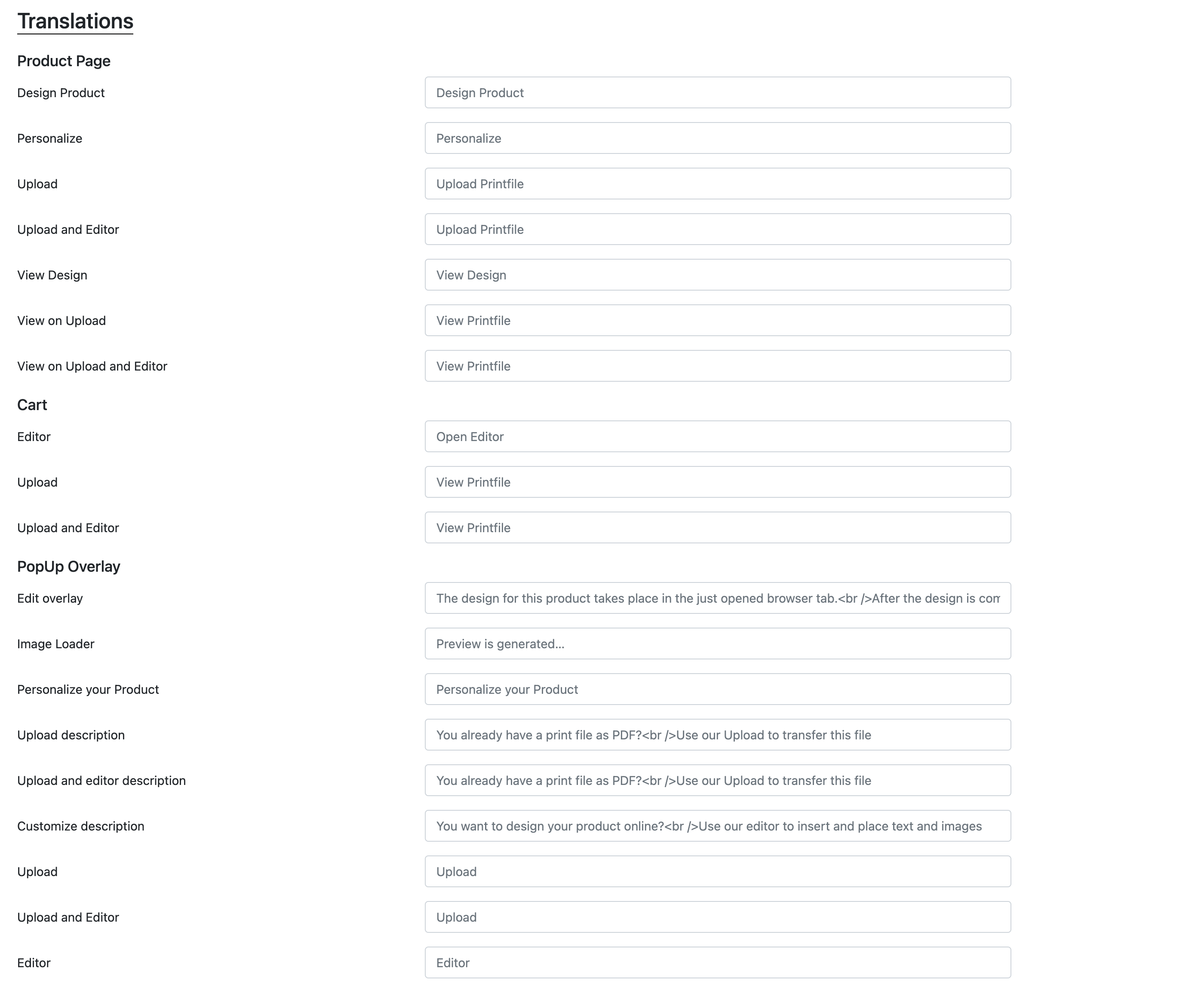
All existing texts visible in the shop can be translated here.
Symphony Integration
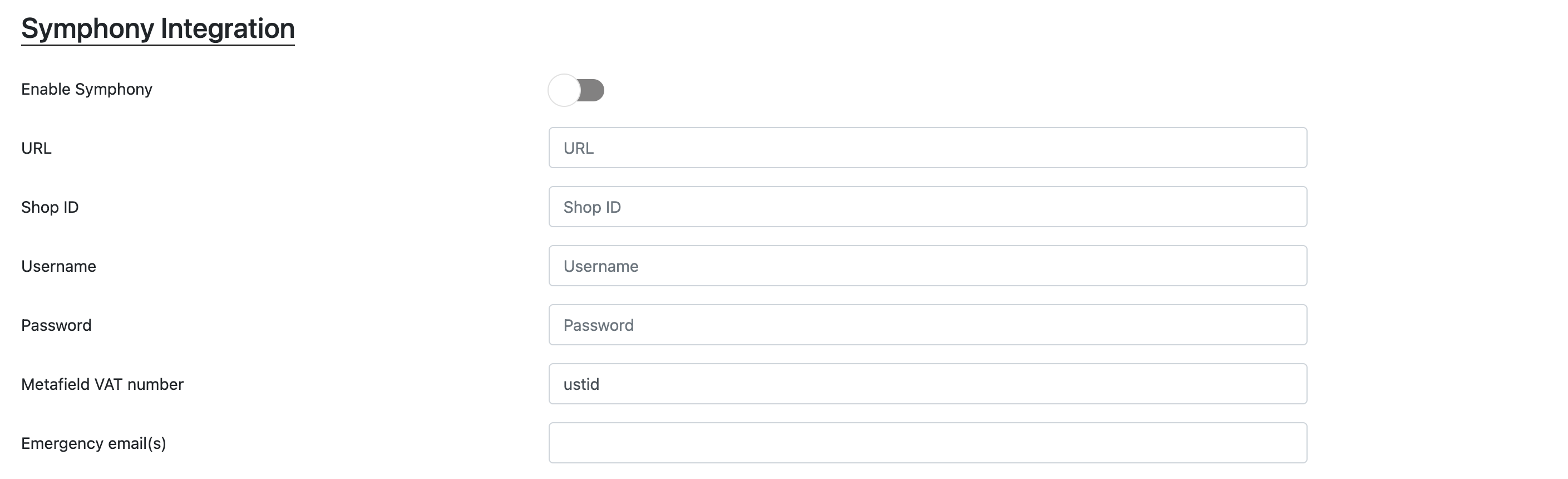
To transfer orders directly to the Symphony System (https://www.ctrl-s.de/publishing-solutions/symphony-workflow-manager), you can enter the access credentials here.
