Derivatives
Through Derivatives, the templates edited in the editor can be output as PDF, JPG, or PNG (with predefined settings).
Add Derivative
First, a label (name) is assigned along with the output format (PDF, PNG, or JPG).
Using the dropdown menu under DPI, the desired resolution can be selected. Next, the maximum width or height is specified in pixels, and the derivative is assigned to one or more clients.
The desired bleed can also be specified for the PDF type.
If no bleed is specified for the PDF type, the bleed is read from the IDML (and can therefore vary depending on the template). If no bleed is to be included in the derivative, the value 0 must be entered.
Saving completes the creation process.
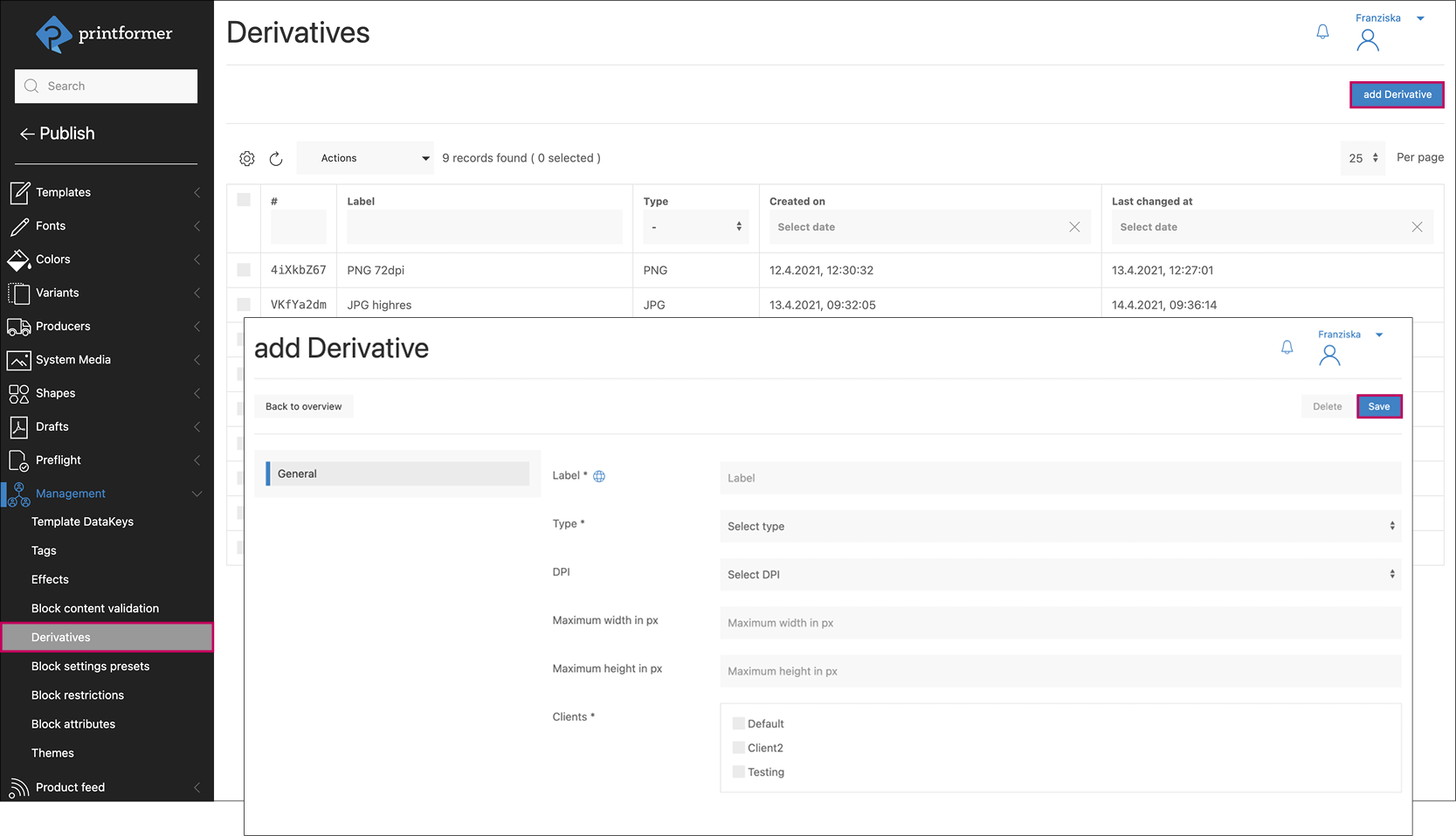
Assign Derivative to a template
To output the template in the desired file format within the editor, one or more derivatives are selected in the template settings: Derivatives.
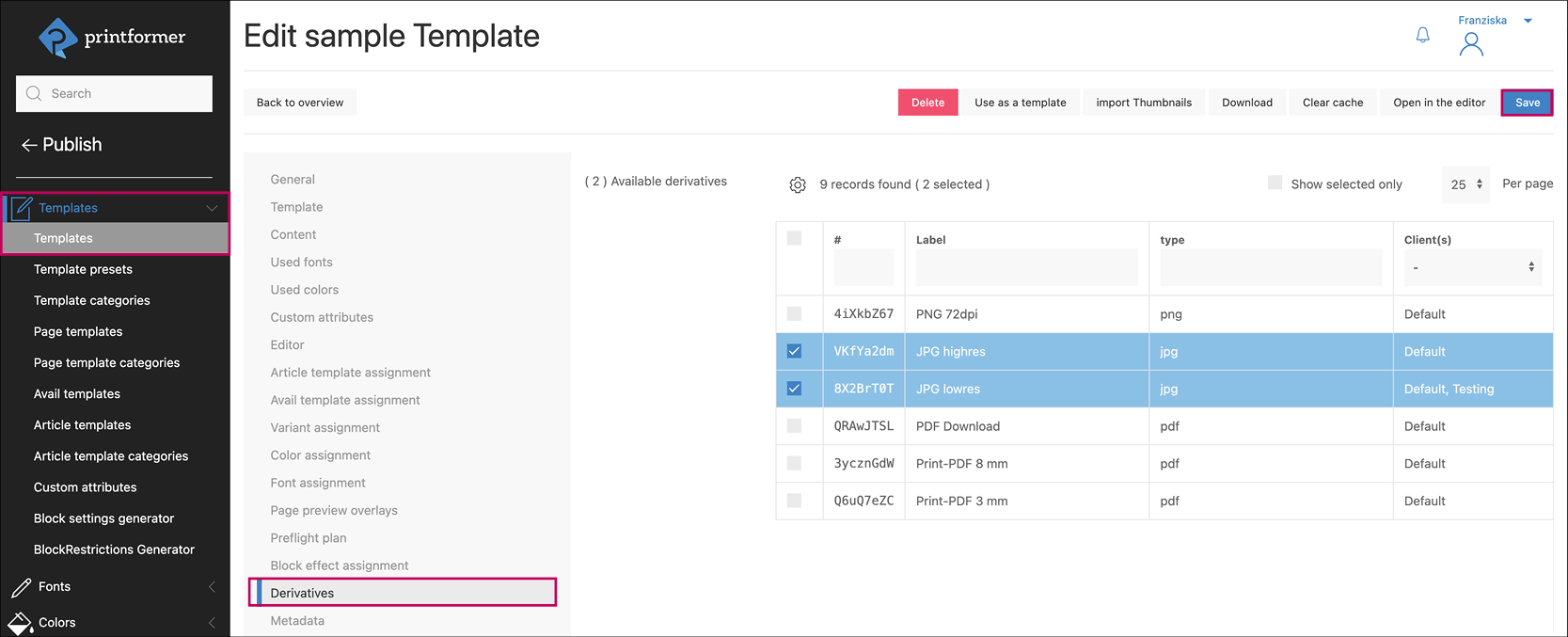
After saving, the next time the template is opened in the editor, an additional menu item appears in the sidebar, allowing the output file to be created. (In General settings > Editor > Derivatives, the menu name can still be adjusted.)
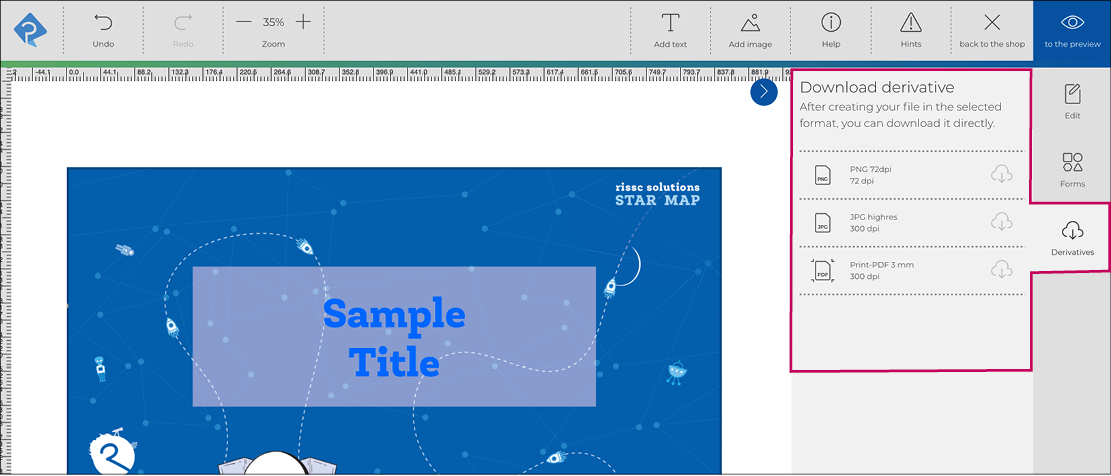
If the system supports multiple languages, the label can also be translated into the available languages.
