Package InDesign document
To use all the necessary elements (fonts, images, etc.) in the printformer, this data must be collected:
Selcet File > Package… from the top menu bar.
In the following dialogue window »Package« you can check again whether all links, fonts etc. are correctly integrated in the document. Activate the checkbox »Show Data For Hidden and Non-printing layers« below and confirm by clicking on »Package...«.
In this step, InDesign may ask you to save the current typesetting file. Confirm this by clicking on »Save«.
Now another option window for the packaging function appears. Select the PDF export settings you previously created in the lower right area in the drop-down menu »Select PDF Preset«. In addition, check that all the required settings (see screenshot) are chosen. With a final click on »Package« you create the data required for the import into printformer in the storage location you have selected.
(Confirm the warning about copying font software).
PDF-Export-Settings:
When packaging, please ensure that the settings for trimming in the IDML file and in the PDF export settings match. (Otherwise the formats of IDML and background PDF will not match)
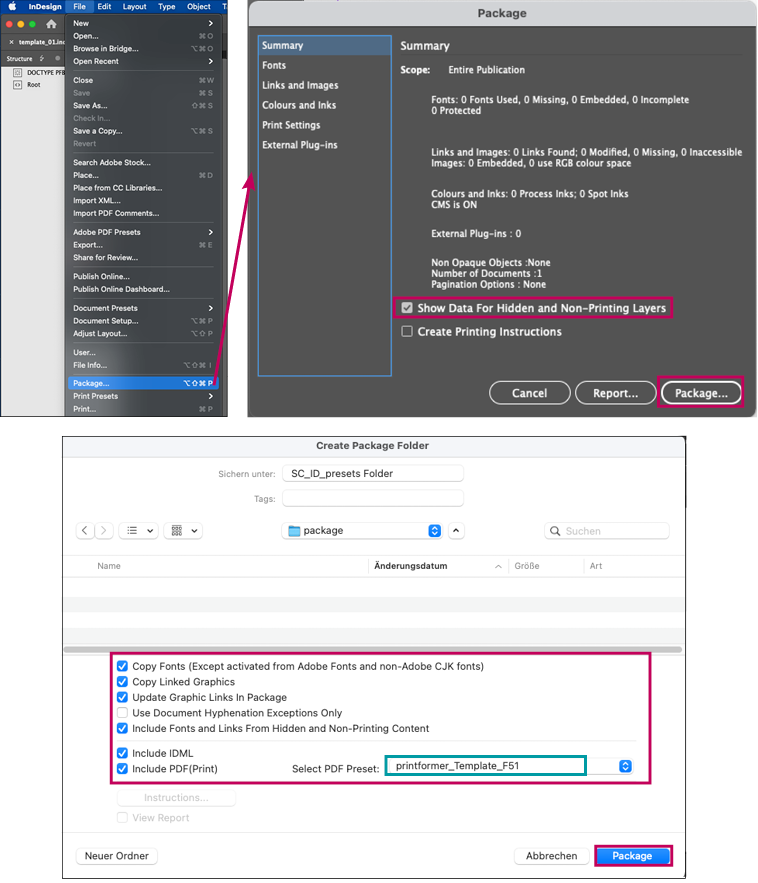
Furthermore, the packed folder can be zipped so that the required files do not have to be uploaded singly later in the printformer.
